 With many classes being offered in hybrid, remote, or online format, you may wonder how to engage students that are attending your class remotely. Below you will find several technologies and features that are available in and out of Zoom. It is a good idea to communicate to your students the desired method of engagement for your class and to provide time to practice with the tools and technology that you will be using for your class.
With many classes being offered in hybrid, remote, or online format, you may wonder how to engage students that are attending your class remotely. Below you will find several technologies and features that are available in and out of Zoom. It is a good idea to communicate to your students the desired method of engagement for your class and to provide time to practice with the tools and technology that you will be using for your class.
Option 1
Allow students to Unmute
Option 2
Have students Raise hand to ask question
Option 3
Students can use Chat
Option 4
Polling solutions:
Zoom Polls, Poll Everywhere, iClicker, or Canvas Quiz to name a few
Option 1 - Allow students to Unmute
Best if you have small number of students and trust the group’s maturity.
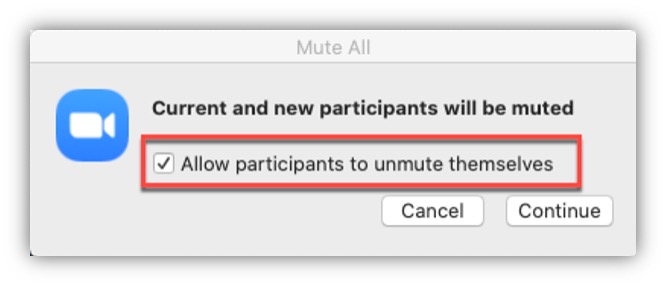
- Default Zoom settings allow this
- No management necessary from you
- Students are responsible for muting and unmuting their audio/camera
- The host can Mute everyone to cut out unintended distractions
- They can still unmute if desired
Option 2 – Students Muted but can Raise Hand
Recommend having slides in your lecture to remind you to check for hands.
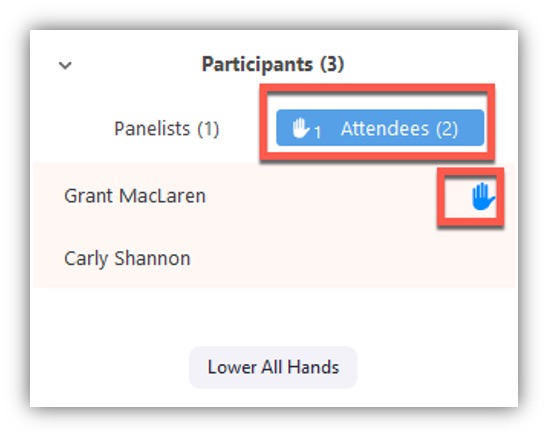
- Mute all participants
- Uncheck “Allow…unmute..”
- Student can click hand raise from participants tab on the Zoom toolbar
- You are notified of hand raises
- You can hover over their name and ask them to unmute so they can ask their question
Option 3 - Students use Chat
Recommend using TA (or trusted student) to help facilitate chat if large number of students.
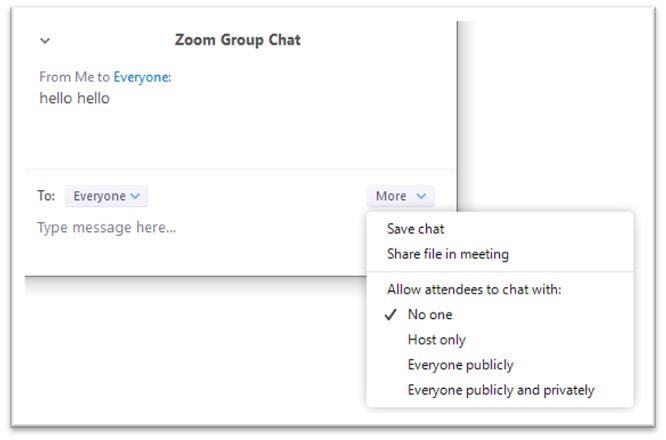
- Make sure chat is enabled (should be by default)
- Choose who they can chat with (click Chat>More)
- You or someone else watches chat and can answer with text or bring questions up vocally to the instructor
- Make sure students know their questions are not anonymous
Option 4 - Polling options
More structured engagement with reports at the end.
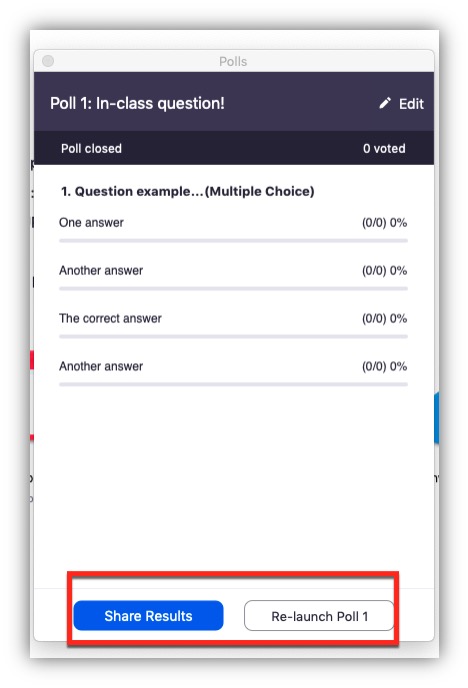
- Zoom Polls -
- Single/Multiple choice questions
- Can pull reports from Zoom afterwards to see each response
- Can set polls to be anonymous
- Poll Everywhere -
- Advanced polling options
- Can answer on any web enabled device
- Pull reports afterwards
- iClicker (has a student cost) -
- MC, Numerical, Text, Number question types
- Can answer via iClicker remote or mobile app (Reef)
- Integrates into Canvas gradebook
- Canvas Quiz -
- Easiest way to grade questions/answers
- Can set it to be Graded, Practice, Survey, or Graded Survey
Visit eLearning’s Academic technology webpage for guides and information on these technologies.