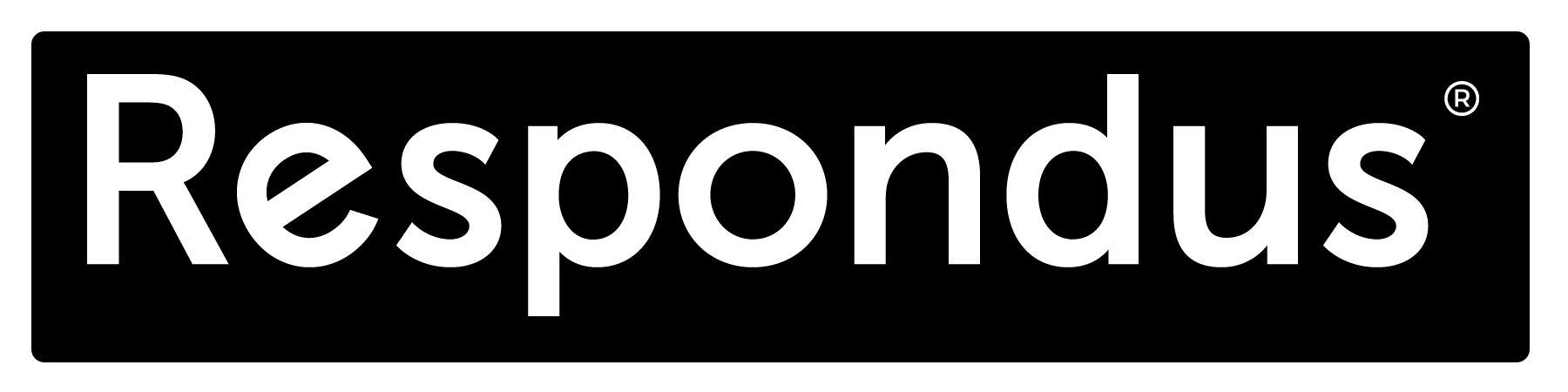
Beginning Summer 2021, UAB eLearning is excited to announce the ability to use Respondus LockDown Browser and Monitor on Chromebook devices. This feature must be enabled by the instructor in the Respondus LockDown Browser settings. If enabled, students will be prompted with a similar download screen as to those who are using an Apple or Windows device. However, instead of downloading it, they will enable it through the Chrome extension library. Users must be logged into a Google account to install the Chrome extension. Once the extension is enabled, students will have a similar experience to those using Apple or Windows devices where they will be limited only to the test-taking screen. Please note this feature is still in beta development and while the outages are limited, they can occur. During this beta development phase, certain limitations exist:
- Quiz passwords (specified via the "optional password" field in the LockDown Browser Dashboard) aren’t currently supported.
- The “Early Exit” feature in LockDown Browser isn’t currently supported.
- LockDown Browser’s Calculator and Spreadsheet features aren’t currently supported.
- The extended keyboard functions (for adding symbols and special characters) isn’t currently available.
- When using “New Quizzes,” students currently encounter a warning that the browser can’t open this page (this can be ignored).
- LockDown Browser’s “Help Center” is currently unavailable.
- "Allow access to specific external web domains" option is currently not supported.
- “Google Chrome OS can’t open this page” error will occur. Click the "close" button on the error, and you should be able to proceed.
Additional information on this feature can be found on the Respondus Knowledgebase Website. If you experience any issues while using Chrome, please contact Respondus Support.