By Brianna Johnson
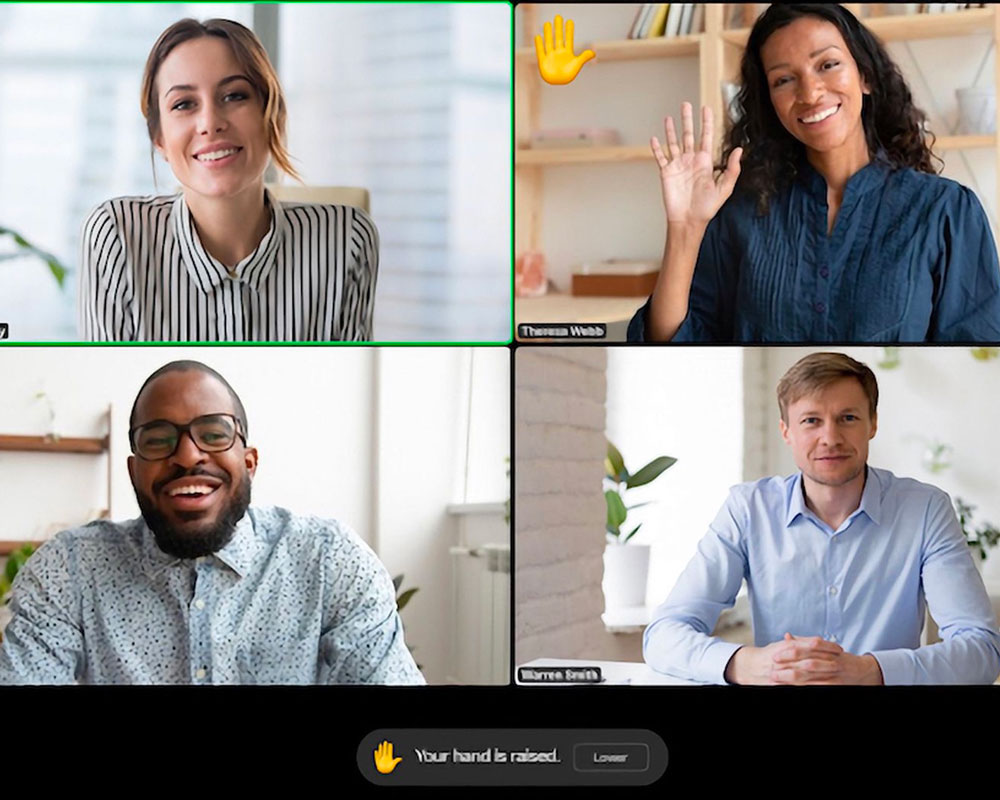 Instructors and students can give more visible feedback through live gestures by using new raise hand ✋and thumbs-up 👍 gesture recognition. This feature will automatically display a corresponding meeting reaction and allow users to more easily react during a meeting or webinar.
Instructors and students can give more visible feedback through live gestures by using new raise hand ✋and thumbs-up 👍 gesture recognition. This feature will automatically display a corresponding meeting reaction and allow users to more easily react during a meeting or webinar.
Details
The raise hand feature in webinar allows attendees, panelists, co-hosts, and the host to raise their hand to indicate that they need something from the host, co-host, or other panelists.
If you raise your hand or give a thumbs up in real time during a meeting, a hand or thumbs up icon will automatically appear alongside your video feed.
Instructions
Note for users of screen readers: letters in parentheses in the instructions below refer to corresponding areas on example images. If you have any questions about these instructions, contact eLearning for assistance.
Before starting a meeting, or during a meeting, you can enable gesture recognition on the Zoom desktop client.
- Sign into the Zoom desktop client.
- Click your profile picture (A).
- Make sure you have the most up to date Zoom client (B).
- Select Settings (C).
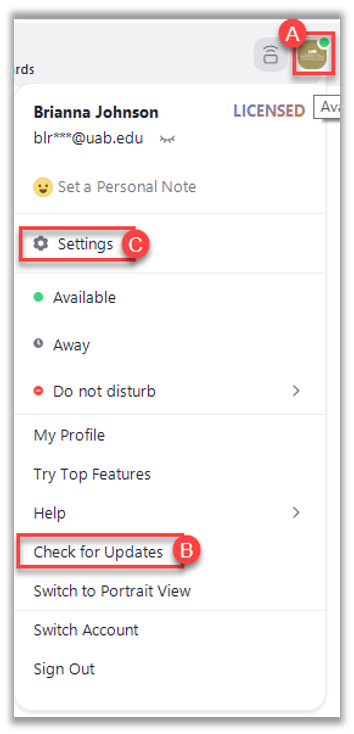
- Click General (D).
- Under Reactions, select the check box to enable Activate the following emojis based on hand gesture recognition: 👍 ✋ (E).
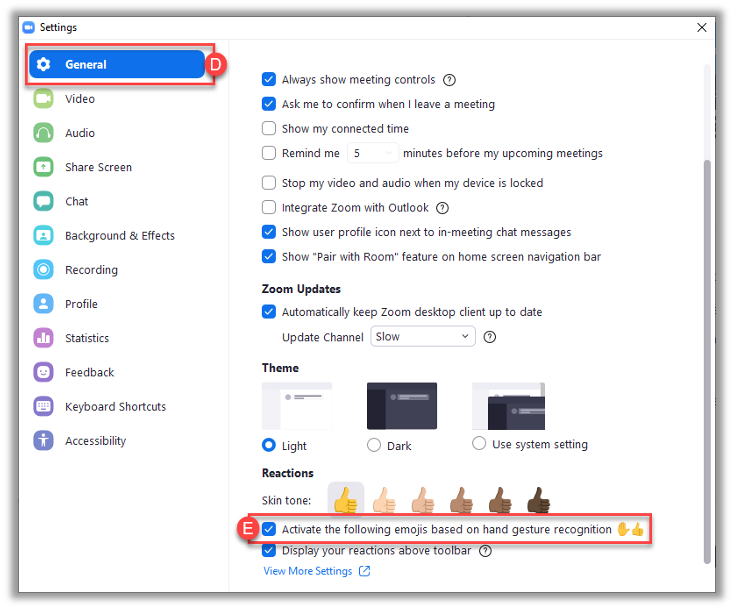
Once the feature is enabled, simply put a thumbs up in front of your camera during a meeting or raise your hand (and keep it raised for several seconds) for Zoom to recognize the gesture and match your live gesture with a digital one.
Visit Zoom's Gesture Recognition Guide for more information.