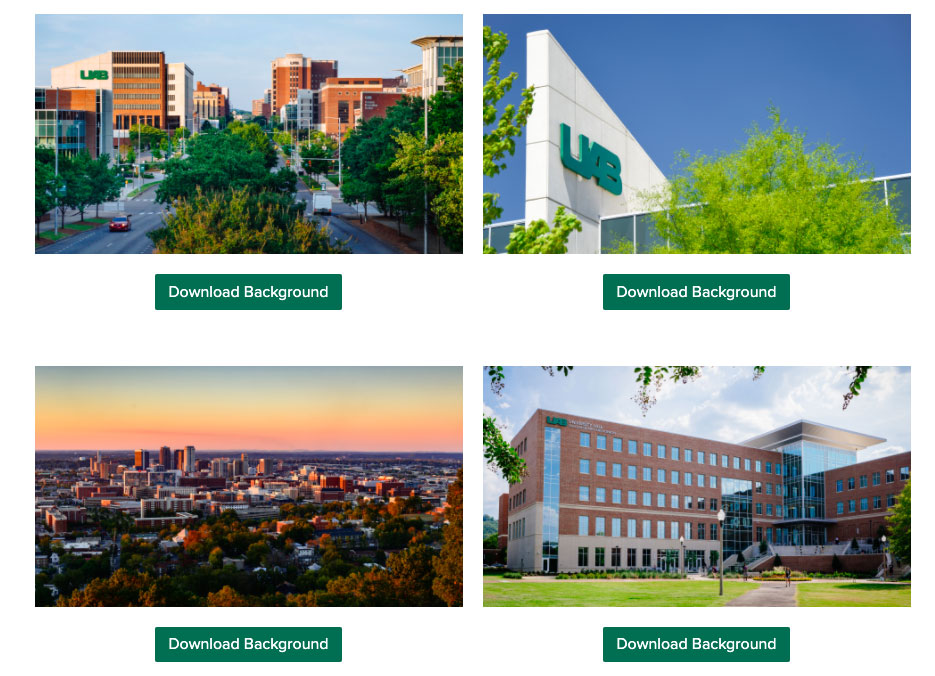Video meetings are a fact of life in the COVID-19 era, which means many of us spend our days staring at our colleagues, and ourselves. The UAB Reporter asked several campus experts — a video producer, art director and communications pro — for their top tips on presenting yourself professionally on the small screen.

1. Make sure your camera is at eye level
This is the best way to make sure you are centered and highlighted on screen. Even in a virtual setting, eye contact is a crucial signifier of attention and connection. Because many video meetings involve a number of attendees, each relegated to tiny squares, this also gives your colleagues the clearest view of your mouth and facial expressions, which are critical to effective comprehension and communication.
How to:
If you are using a laptop, you may need to use a stack of books to raise the camera to the appropriate height. Your head and shoulders should fill the screen, leaving a bit of headroom, as if posing for a formal photo. If you are calling in by phone, try to hold the screen as close to eye level as possible; the lower the camera angle, the more unflattering it will be.
Zoom has a “touch up my appearance” feature that smooths wrinkles and other blemishes. Click here for instructions on where to find this setting on PC/Mac, iPhone and more. An accompanying slider lets you add more or less of a touch up, depending on your preference.
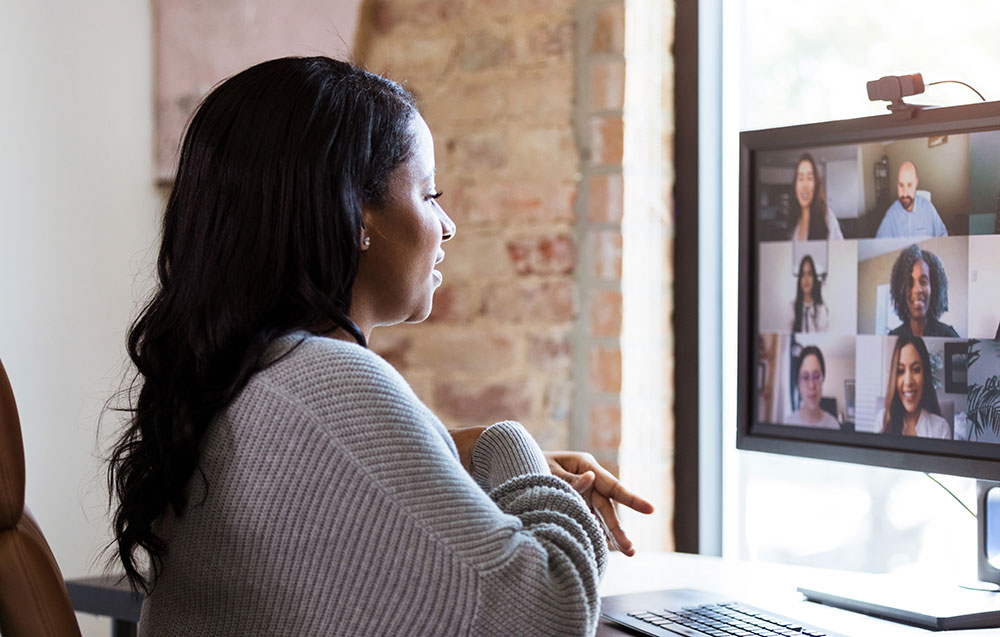
2. Light your face
Having a light source in front of you — whether it is natural light from a window or artificial light from a lamp — ensures that your face is most visible. When the light source is behind your head, your face will be in shadow.
How to:
Adjusting your laptop screen or camera placement slightly can make a big difference. It is worth taking a few minutes to experiment.
3. Watch your back
Working from home means your background — a kitchen, bedroom, etc. — is often a part of the view. There is nothing wrong with that, but be aware that a busy background can be distracting.
How to:
We quickly become used to our own surroundings. Take a screenshot of yourself during your next meeting and check out your image with fresh eyes. You can use Zoom’s Virtual Background feature to give yourself a neutral backdrop, wherever you are. University Relations has created a number of UAB-themed Zoom backgrounds that you can download.

4. Posture sends a message, too
Swiveling in your chair, rocking back and forth and other movements can be distracting. If you are using a virtual background, this can give the disconcerting appearance that you are fading in and out. If you have more than one computer screen, be sure you know which one has the camera and place the Zoom screen on this monitor.
How to:
The Visual Content team in University Relations uses a straight-backed, four-legged chair for all video shoots in the UAB News Studio (shown above). This ensures that UAB experts look their best when appearing live on CNN, Good Morning America, Fox News and more. That type of chair may not be the most comfortable option for an hour-long Zoom call, but it is a great way to make sure your message isn’t dampened by distracting behaviors.
Thanks to Laura Gasque, Carolyn Walsh and Amy Bickell for their advice.