1. You will need to be connected to UAB's Campus VPN or Hospital VPN, before you may proceed with the following steps.
2. Go to the Start Menu and search for, and open, Remote Desktop Connection.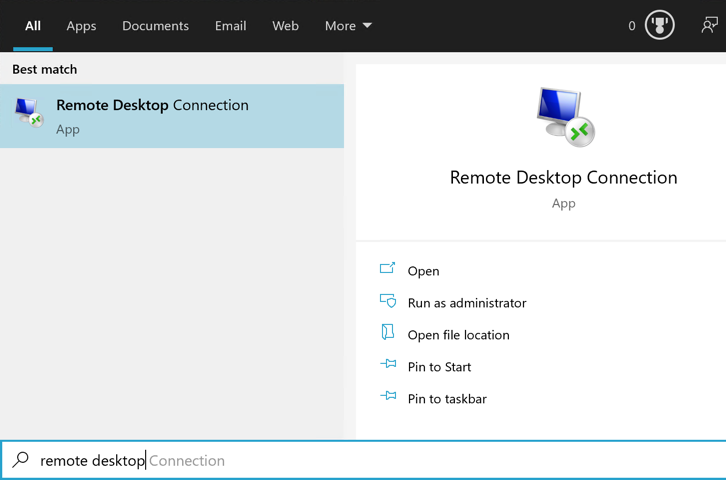
3. After opening Remote Desktop Connection, you will need to enter the Computer that you want to access. This can be in the form of an IP address, such as 164.111.65.189 (yours will be different) or ComputerName.ad.uab.edu. If you do not know this, then you can email DOM IT and request remote access to your office computer. They will provide that information. Press Connect when ready.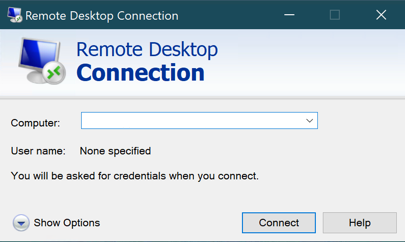
4. When it prompts you for credentials, please make sure that you enter your BlazerID in the format “uab\YourBlazerID”. Check the "Remember Me" box if you do not want to type your password in every time you connect.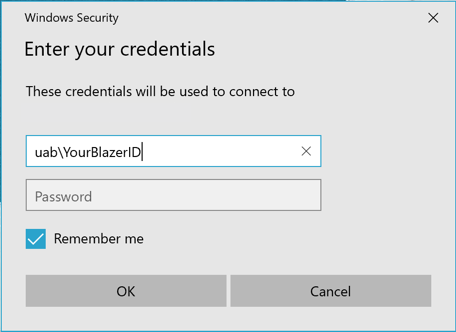
5. In some cases you might receive a warning about the server identity certificate. This is common and you can check the box to "Don't ask me again..." and proceed with pressing the "Yes" button.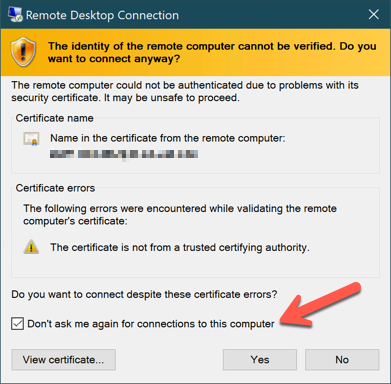
6. You should now be connected to your computer via Remote Desktop.
Note: If your VPN connection to UAB happens to drop offline, then your Remote Desktop connection will also stop.