Access your LabArchives Account at The University of Alabama at Birmingham
Login to LabArchives
1. Go to https://mynotebook.labarchives.com.
2. Select The University of Alabama at Birmingham from the “Sign in through your institution” dropdown list.
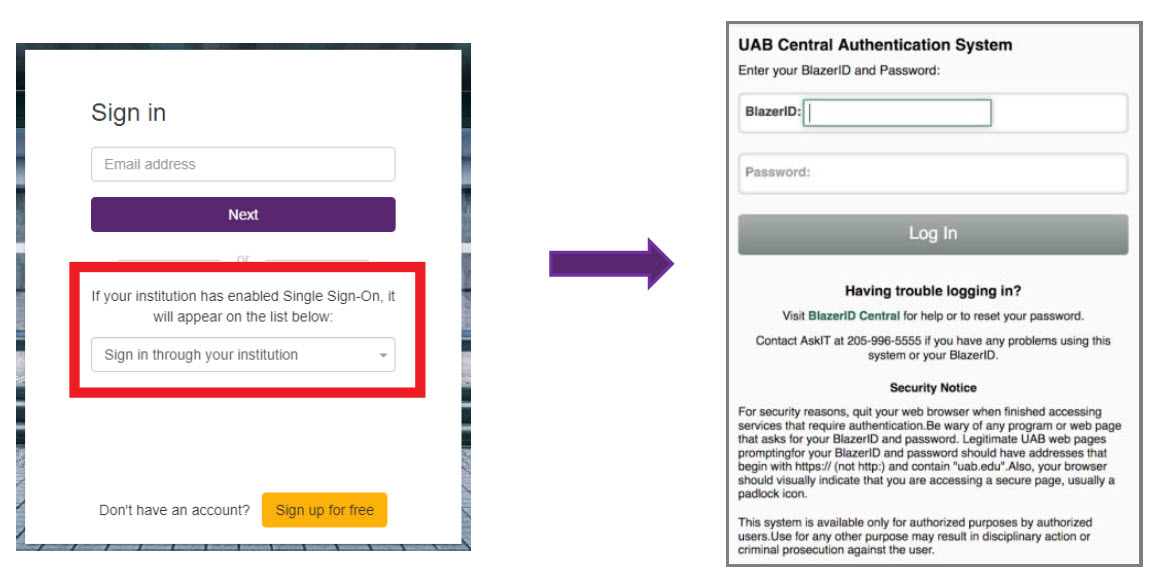
3. Login to the The University of Alabama at Birmingham Login Page.
4. If you are creating a new LabArchives account or connecting an existing LabArchives account to the The University of Alabama at Birmingham Single Sign on, follow the steps below.
Link for Direct LabArchives Access
You can also access by clicking on UAB Login Page
Create a new LabArchives Account
These steps should be used if you would like to create a new LabArchives account that is connected to the Single Sign-On at The University of Alabama at Birmingham.
1. Login to The University of Alabama at Birmingham. You will be brought to the LabArchives Login Setup page.
2. Select “I do not have a LabArchives account and need to create or activate one”.
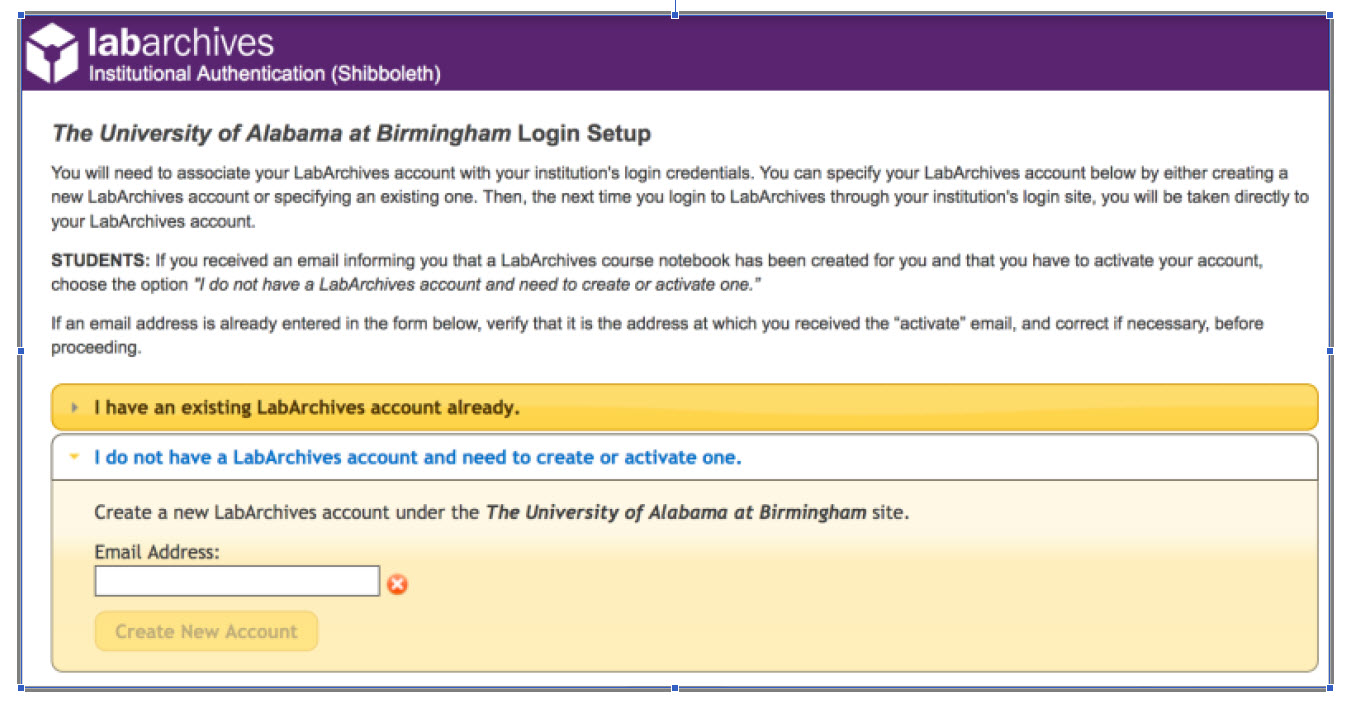
3. If you received an email inviting you to a notebook or if a notebook was shared with you, enter the email address for this account in the “Email Address” field.
4. Click “Create New Account”
5. When asked “Do you want to create a new LabArchives account and link with your login credentials?” Click “Yes”
Link an Existing LabArchives Account
These steps should be used if you have an existing LabArchives account and you would like to connect to the Single Sign-On at The University of Alabama at Birmingham. All pre-existing lab notebooks will be there unchanged.
1. Login to The University of Alabama at Birmingham. You will be brought to the LabArchives Login Setup page.
2. Select “I have a LabArchives account Already”.
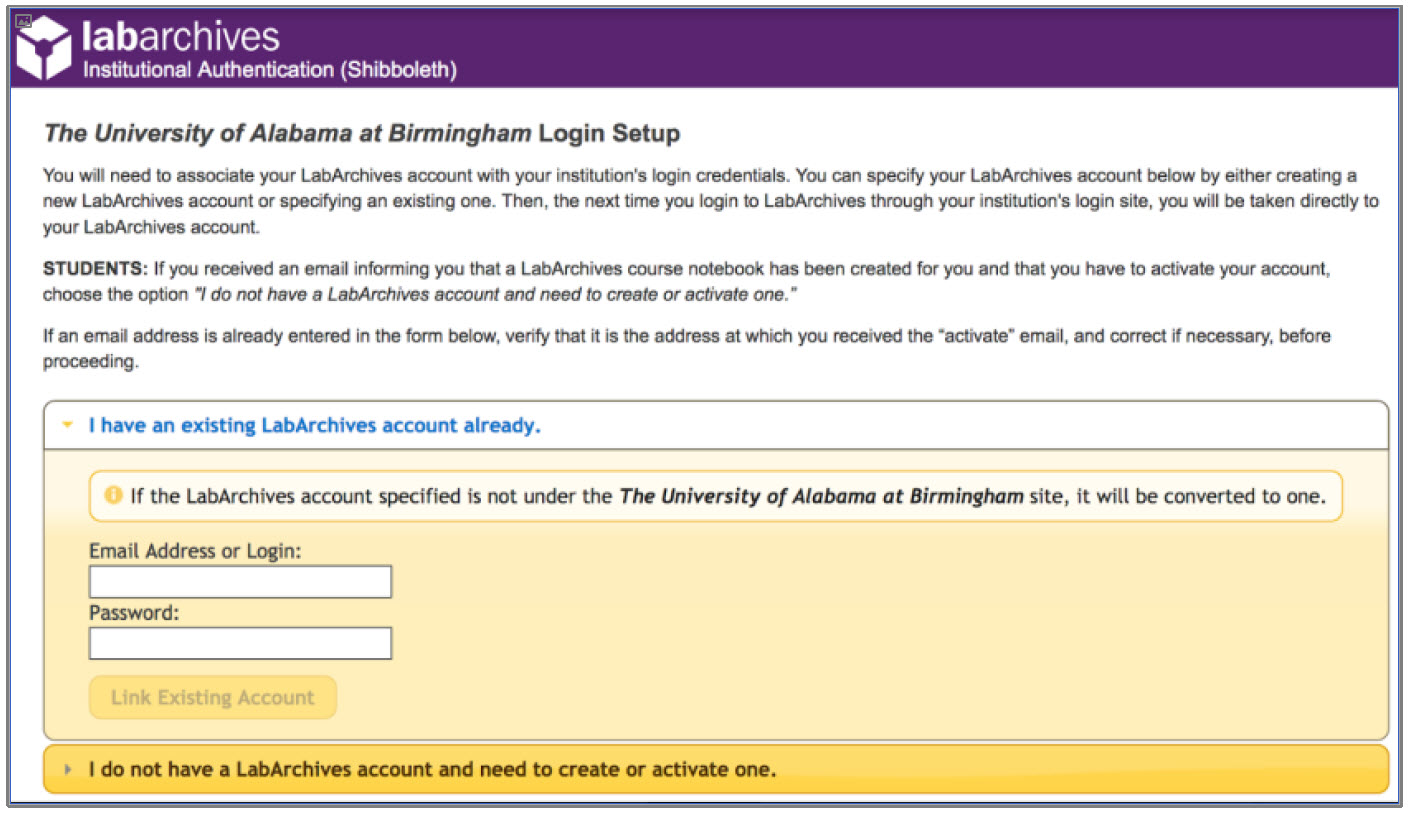
3. Enter the email address and password associated with your account.
4. Click “Link Existing Account”
5. When asked "Do you want to link this existing LabArchives account with your Institution login credentials?" click "Yes"
LabArchives Mobile App for Android and IOS
1. Download and Install the LabArchives Mobile app from the Google Play Store or App Store.
2. To login, tap “Sign in with Institution” and select “The University of Alabama at Birmingham” from the list.
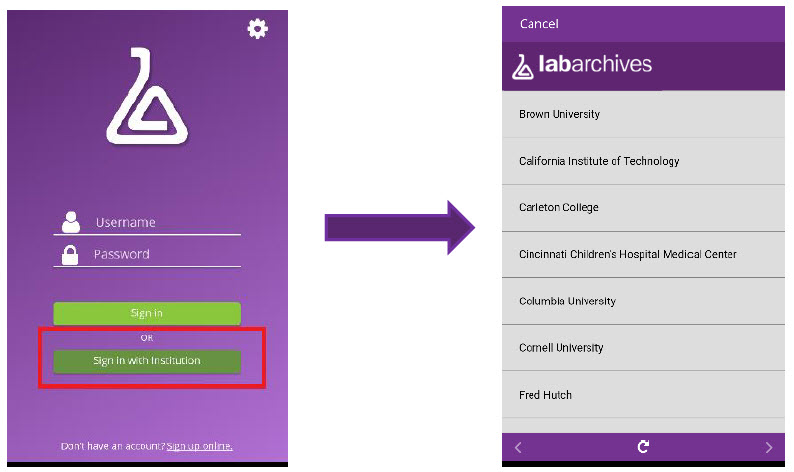
3. Login to the “The University of Alabama at Birmingham” Single Sign-On to access your LabArchives Notebooks.
Login to External Applications with a Password Token
Password tokens are used to login to external applications like Folder Monitor, the Microsoft Office Plugin, FlowJo, GraphPad Prism, and Vernier Logger Pro.
1. Sign into LabArchives via the web browser, click your name at the top right and select "LA App Authentication".
2. The "Password Token for External Applications" screen will appear. You can use the email address and password token to login to the external application.
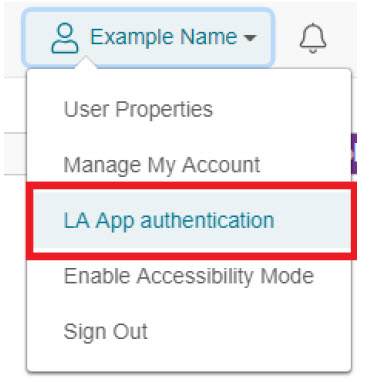
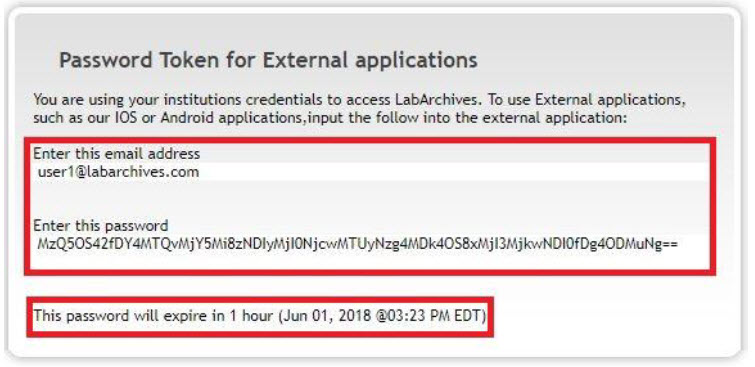
Note: The password is valid for 1 hour and you can always make a new password token. You will need to create a password token each time you login to an external application unless you turn on auto login.