VPN & Data Policies
You will need to be running UAB's secure Virtual Private Network (VPN) in order for off-campus access to work. UAB Hospital VPN will also work.
Please be aware of UAB's Data Protection Rule and Minimum Security for Computing Devices Rule when accessing and storing data on UAB resources. Connecting UAB business network drives and related data is not permitted on a personal device when you are interacting with ePHI/Restricted data.
Step 1: Open the Finder, then select Go from the menu. Now select Connect to Server from the drop-down menu.

Step 2: In the Connect to Server pop-up box, enter the details of the network share location as seen below. Use the following format: smb://uab;YourBlazerID@servername.ad.uab.edu/sharename. Please note, this is an example and not a real server. You will need to replace YourBlazerID with your actual BlazerID and replace servername and sharename with their real counterparts.
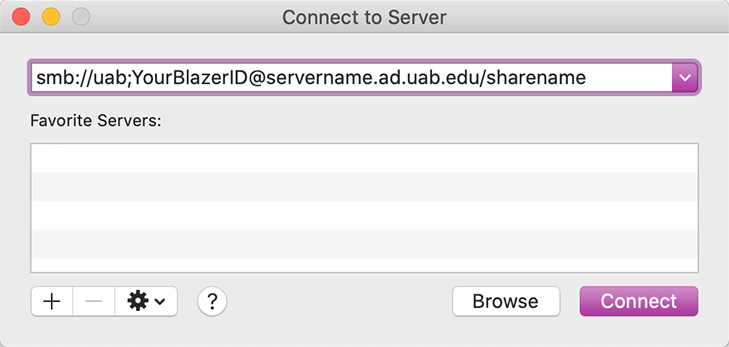
Step 3: Enter your personal BlazerID (e.g., uab\jdoe), your password, and click Connect.
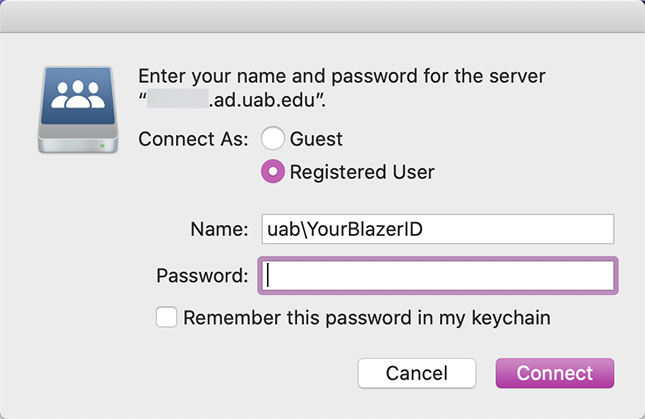
Step 4: That's it! The drive will now be accessible through the Finder and your apps.