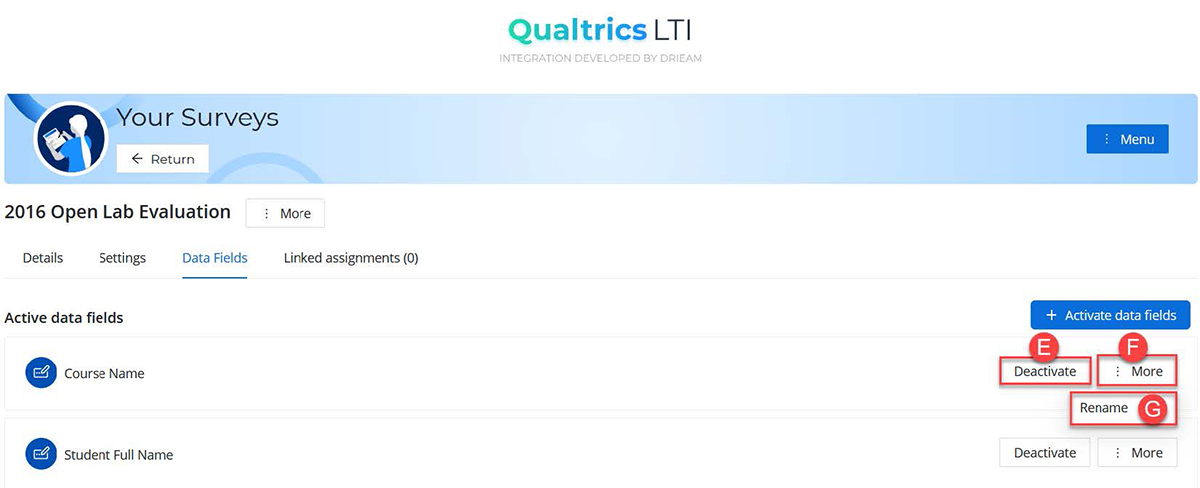Note for users of screen readers: Letters in parentheses in the instructions below refer to corresponding areas on example images. If you have any questions about these instructions, contact eLearning for assistance.
Why Use Canvas Data with your Survey?
Embedded data is information recorded in survey data in addition to the question responses. Using embedded data ensures clean data capture and shortens surveys. For example, instead of having a set of questions asking learners to fill in their own student number, name and date of participation, this data can be automatically pulled from Canvas.
What to do in Qualtrics LTI
- Once your survey is added, the tool will automatically redirect to the survey settings screen.
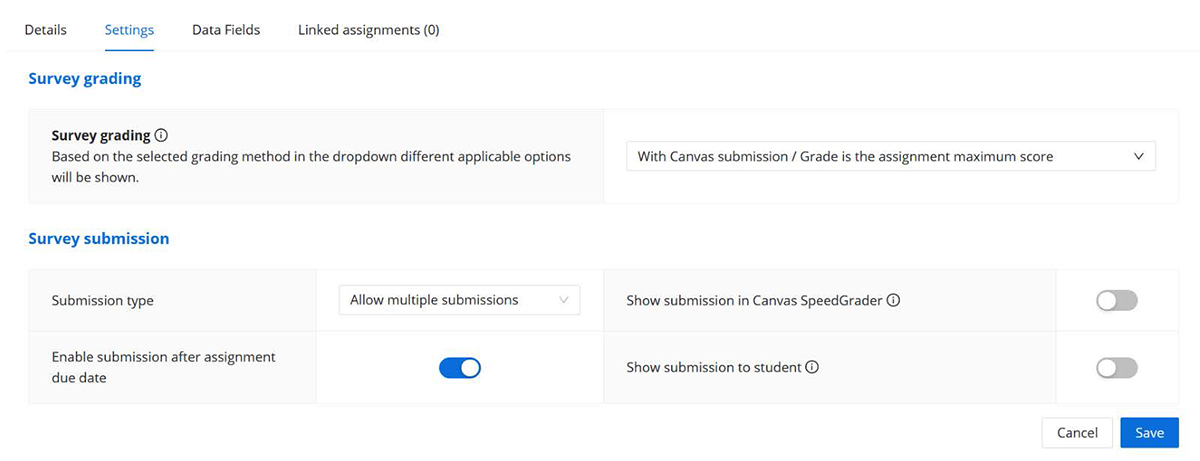
- Click on the Data Fields tab (A).
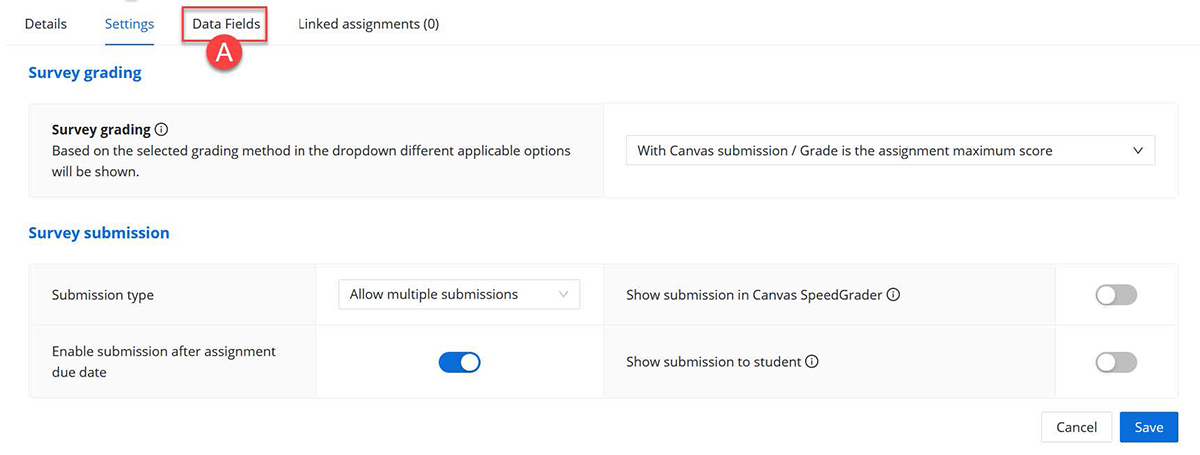
- Click on the Activate data fields button (B).
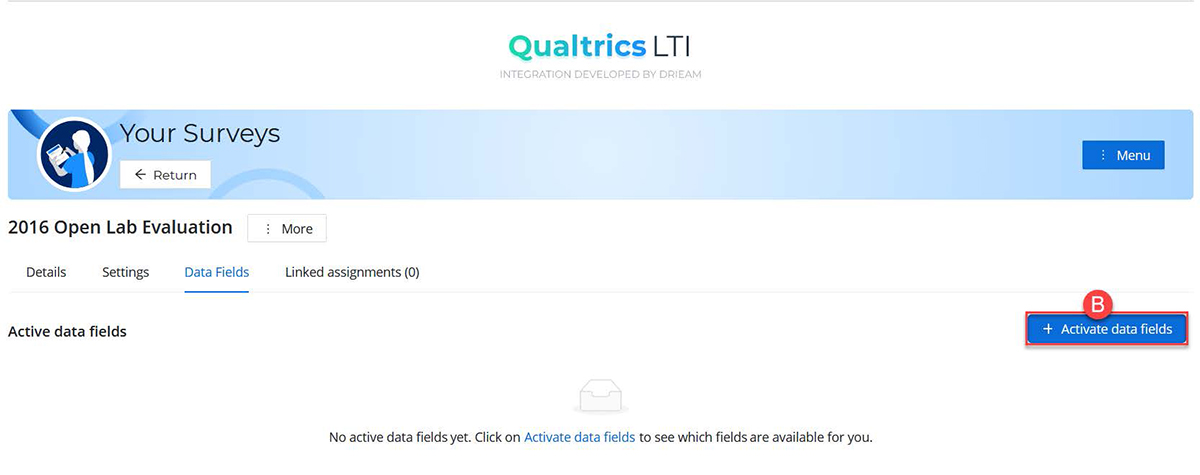
- You will see a pop-up window showing a list of data fields that can be activated. Below are the date fields available for you to use at UAB:
- Course Name
- Student Full Name
- Section Name
- Points Possible
- Student First Name
- Student Last Name
- Custom Text
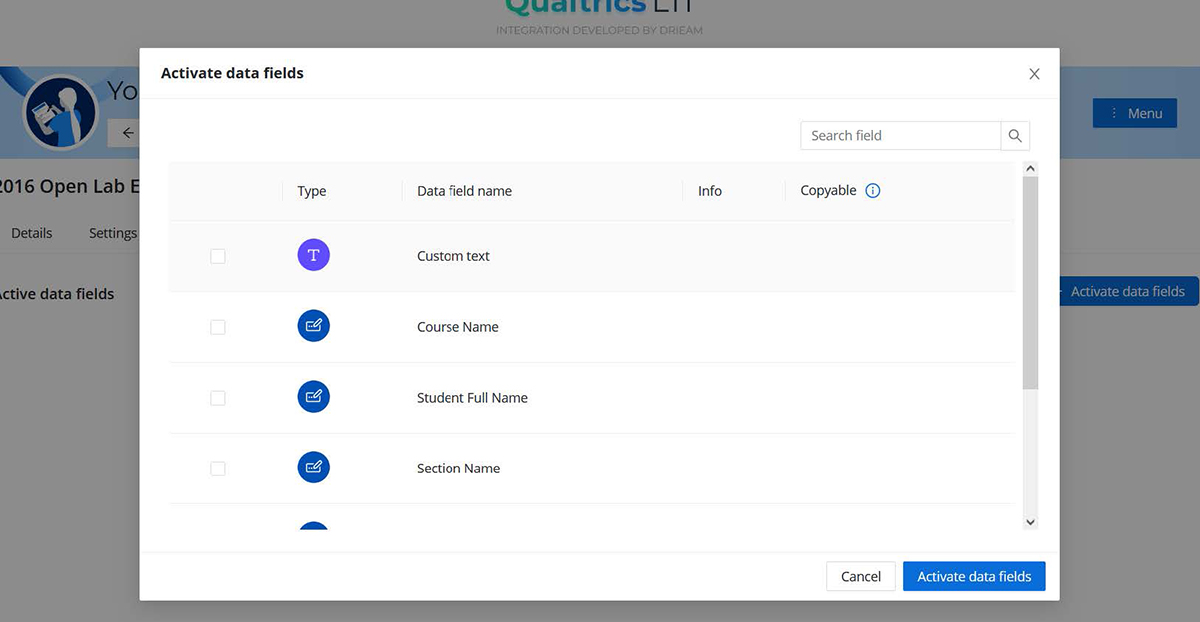
- Select the checkbox(s) (C) next to the date field(s) you would like to activate, then click on Activate date fields button (D).
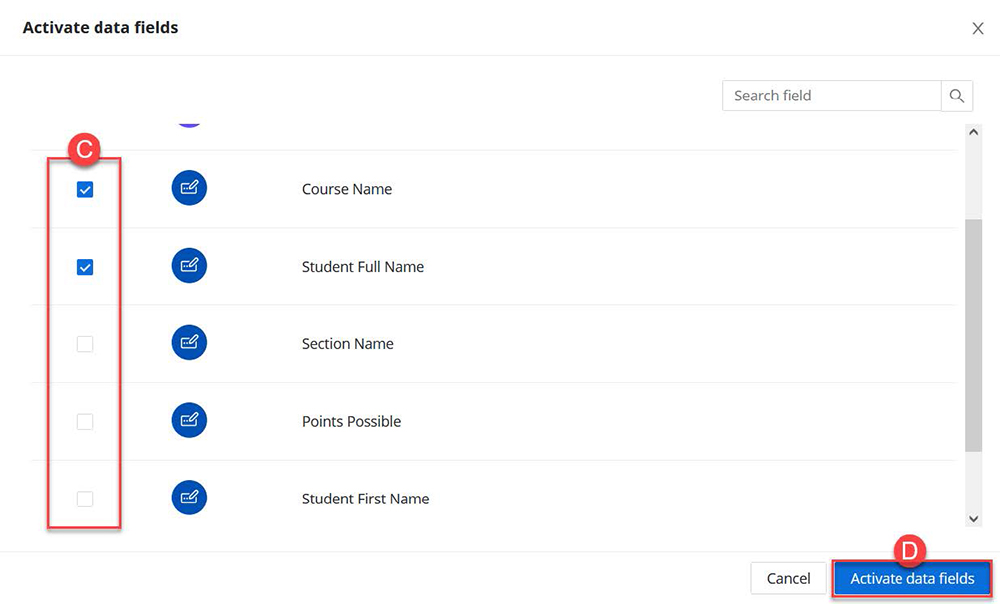
- Now you can see the date fields that have been activated in your survey. If you want to disable data fields, you can click on the Deactivate button (E). Please be aware that this data will no longer be captured, even if there are still assignments open. The already captured data in the submissions will still be kept in Qualtrics. Click on More (F) and then Rename (G) to rename the date field if needed.