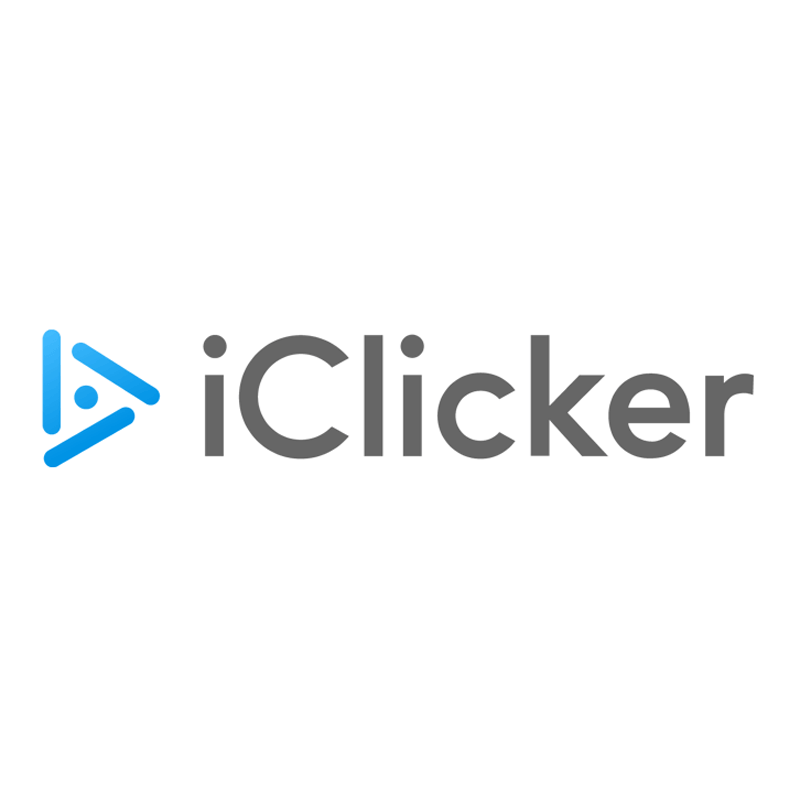 iClicker is a classroom interactive response system that allows students to participate in polls and answer questions during class. Students can respond with a smart phone or any web-enabled device using the Student iClicker app or web browser.
iClicker is a classroom interactive response system that allows students to participate in polls and answer questions during class. Students can respond with a smart phone or any web-enabled device using the Student iClicker app or web browser.
See iClicker compared to Poll Everywhere and Zoom Polls here.
Features:
- Create question content locally in the applications you already use
- Gather data to gauge students' comprehension before moving on
- Poll students and display class results instantly
- Enhance large lecture class with increased student participation and interaction
- Increase students' understanding and retention of topics by keeping them engaged
- Allow anonymity on controversial questions
- Provide feedback to students on their understanding
- Check if students can apply a concept to a different context
- Transform one-way teacher lecture into teacher-student interaction
- Get a large volume of individual answers immediately
- Reduce time on administrative tasks such as grading and taking attendance
How to Access iClicker
Instructors
Instructors may sign up for UAB paid iClicker accounts by following the steps in this guide.
Download iClicker Cloud Software
Software is required to run the polls.
Download iClicker Cloud Software
Students
Download iClicker Student App
Students can download the iClicker mobile app for iPhone or Android or access via a browser on any web-enabled device. A physical clicker is not required.
Guides/Tutorials
Instructors
Getting Started
- Create Instructor Account
- How to Manage iClicker Cloud Course Settings
- How to Help Students Stay on Task with iClicker Focus - Enable iClicker Focus to help reduce distractions for mobile/laptop users.
- iClicker Cloud Polling Question Types
- How to Ask and Grade Target Questions in iClicker Cloud
- How to Share Your iClicker Cloud Course with a Co-Instructor or TA
- How to Create and Manage Assignments in iClicker Cloud
- How to Invite Students to Your iClicker Course Using Quick Join (Join with Code)
During Class
- How to Run a Polling Session in iClicker Cloud
- How to Create and Manage a Quiz Before Class in iClicker Cloud
- How to Run a Quiz Session with iClicker Cloud
- How to View Attendance with the iClicker Cloud Desktop Software
After Class
- How to Grade and View Polling Results at the iClicker Cloud Instructor Website
- How to Grade and View Quizzing Results at the iClicker Cloud Website
- How to View Exit Poll Responses
- How to Use the Gradebook on the iClicker Cloud Instructor Website
- How to View and Edit Student Scores at the iClicker Cloud Instructor Website
- How to View and Manage Attendance Data in iClicker Cloud
- How to Sync iClicker Grades with Canvas
Students
Getting Started
In Class
After Class
- How to Participate in an Exit Poll
- How to View Course History and Session Results
- How to Use Study Tools in iClicker
Additional Information
- How to use a physical iClicker Base with iClicker Cloud (optional)
- How to Complete an Assignment in iClicker
- iClicker System Requirements
- Can I change my iClicker username or delete my account?
- Troubleshooting Your iClicker Account
- Student Privacy with iClicker Cloud Attendance Geolocation - in person classes only
- iClicker Attendance Geolocation Tips - in person classes only
Technical Support
Please follow the steps below if you need technical support after reviewing the information, guides, and FAQs above.
-
Check Status Page
Status Page - Check to see if there any know issues before submitting a ticket.
-
Contact iClicker Support
-
Ask Learning Technologies
If these support options do not give a satisfactory resolution, please submit a Learning Technologies Support request and include any ticket numbers provided by iClicker.
Privacy & Accessibility