- Select [PI Equipment]

- Click [Laser Registration]
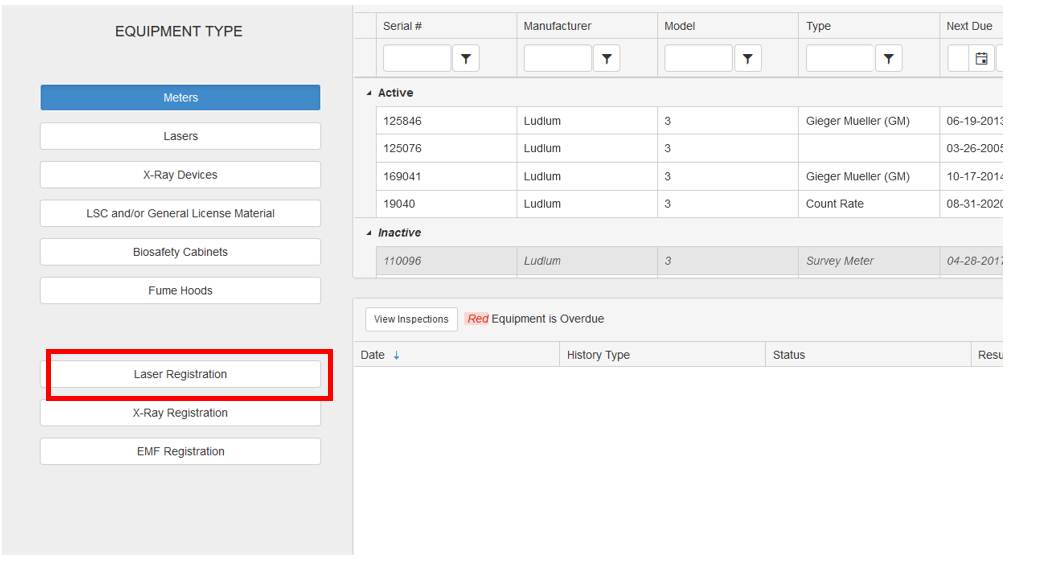
- Click [Add] to add a new Laser. This opens the Laser entry/edit screen.

- The following categories will appear on the data entry screen:
- Laser Registration Information
- Service Information
- Laser History
- Additional Features
- Comments
- Laser Registration properties
- Custodians
- Photos & Files
- Enter the data available to you into the fields that are provided.
Note: If entering photos or other files, be sure that you save the data file. - Click [Save]
FOR EH&S REVIEW AND APPROVAL
- From the top navigation, select [Equipment]

- Select [Lasers]
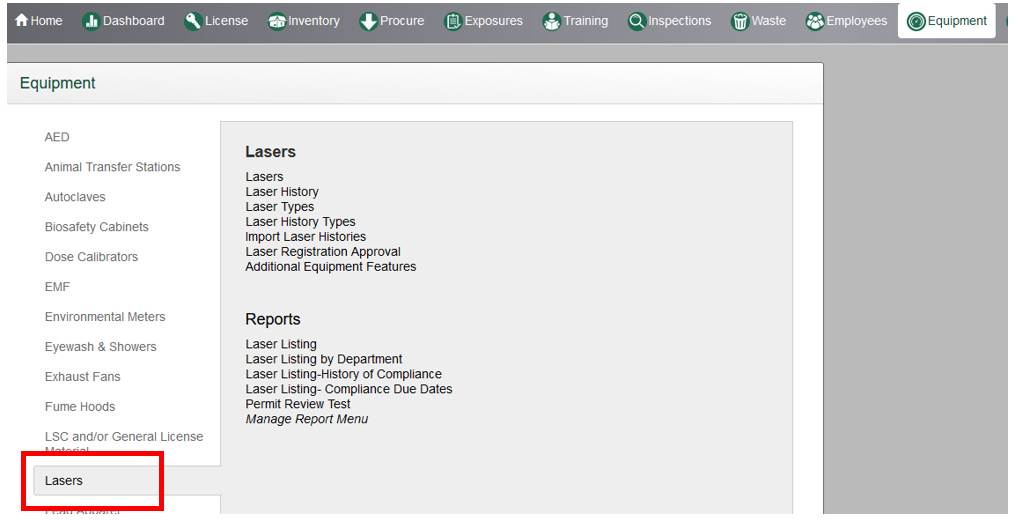
- Under the “Lasers” category, click [Laser Registration Approval]

- Locate the line item that you wish to review. Then click “Approve” or “Deny”.
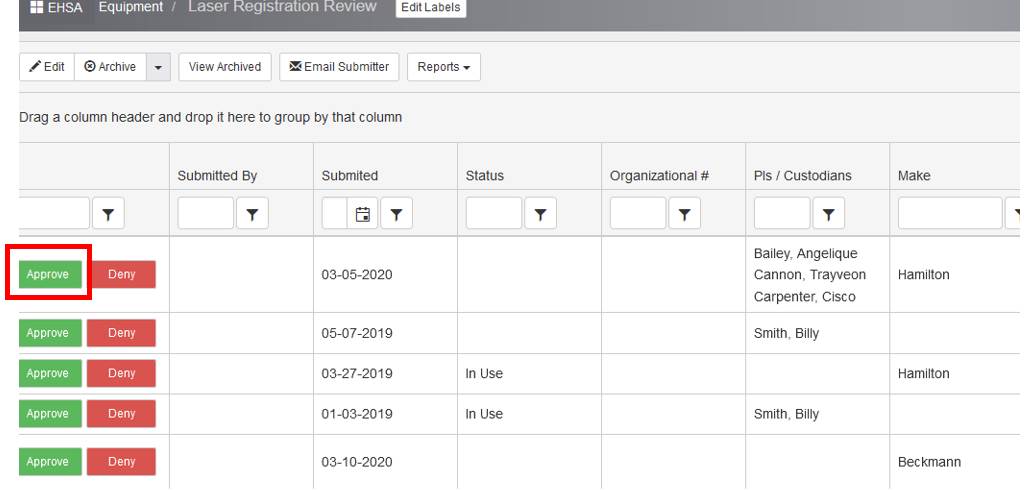
- A confirmation box will appear.

- If you click “yes”, then an email draft box will appear.
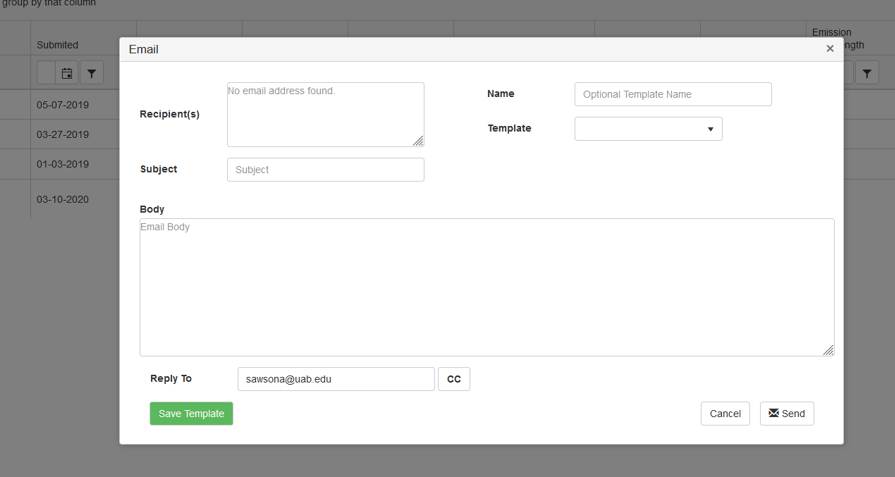
- Complete the required fields and then click [Send].
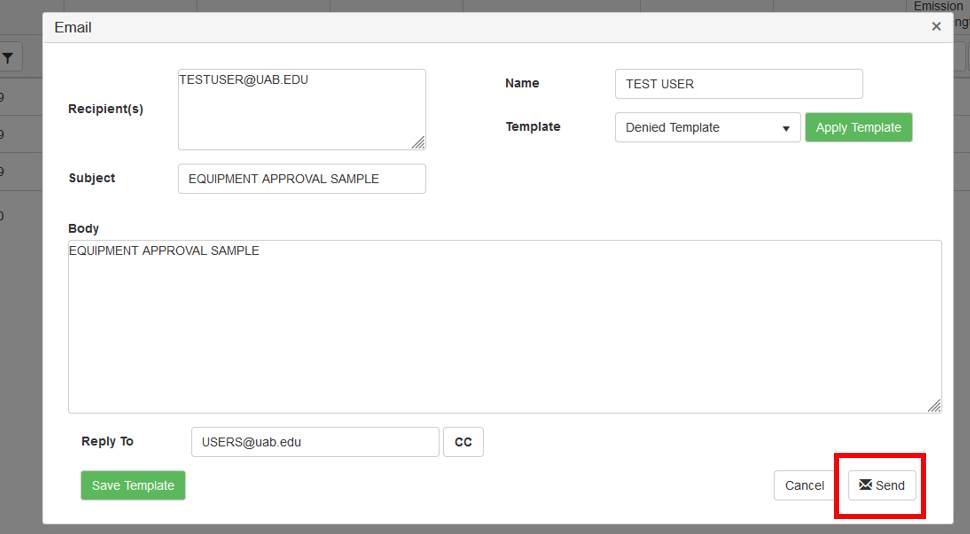
Now the newly registered Laser will show on the PI’s equipment list as an approved laser.