Violation Defeciency Response
The Violation Deficiency Response allows PI and authorized personnel to respond to violations. The PI will be able to track response time, corrections made, and generate timely reports.
Please Note: The Violation Deficiency Response can be generated by the PI ONLY AFTER the inspector has sent the audit violations to the PI.
- From the EHSA Home Screen, click [Safety Inspections]

- Click on [Violation Deficiency Response] to view and respond to violations. Notice that, in this example, there are two (2) violations that the PI needs to respond to.

- Select the PI from the dropdown list of PIs next to [PI/Faculty Manager:]. You will ONLY be allowed to view as your access permits you to. Also, click the arrow from the inspection list to view the violations.
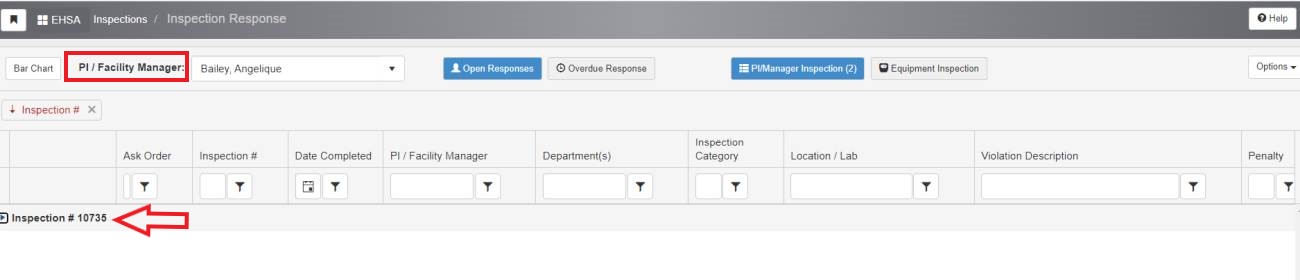
- This opens the list of un-responded violations. Click onto the [Edit Response] box to provide your response.
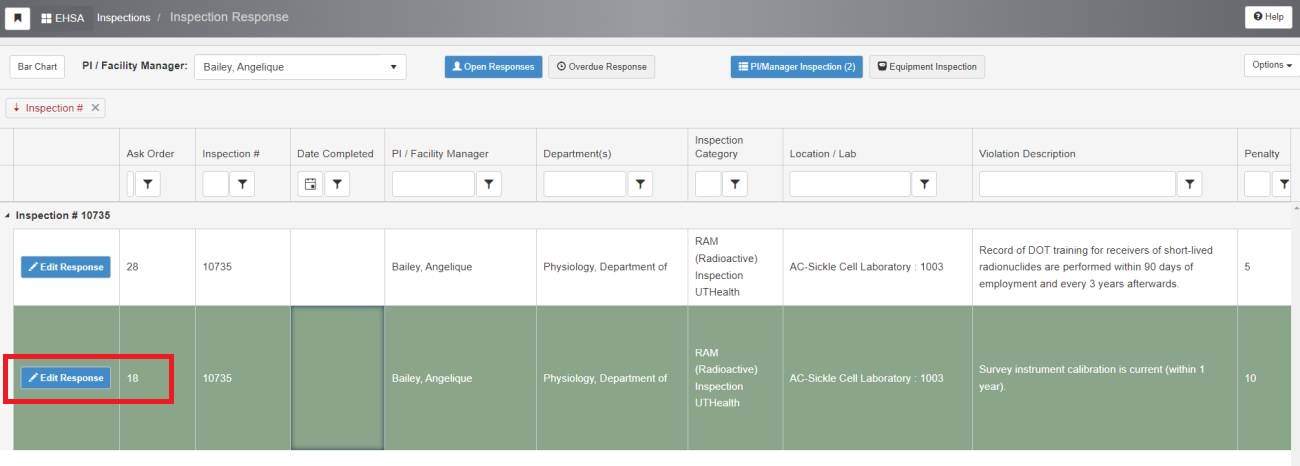
EDIT INSPECTION RESPONSE PAGE
You will see three (3) major sections to this page- [Deficiency Information]: You will not need to modify this section.

- [Documents]: This section outlines specific details surrounding your violation(s). It will greatly benefit you to use this information in crafting your response.
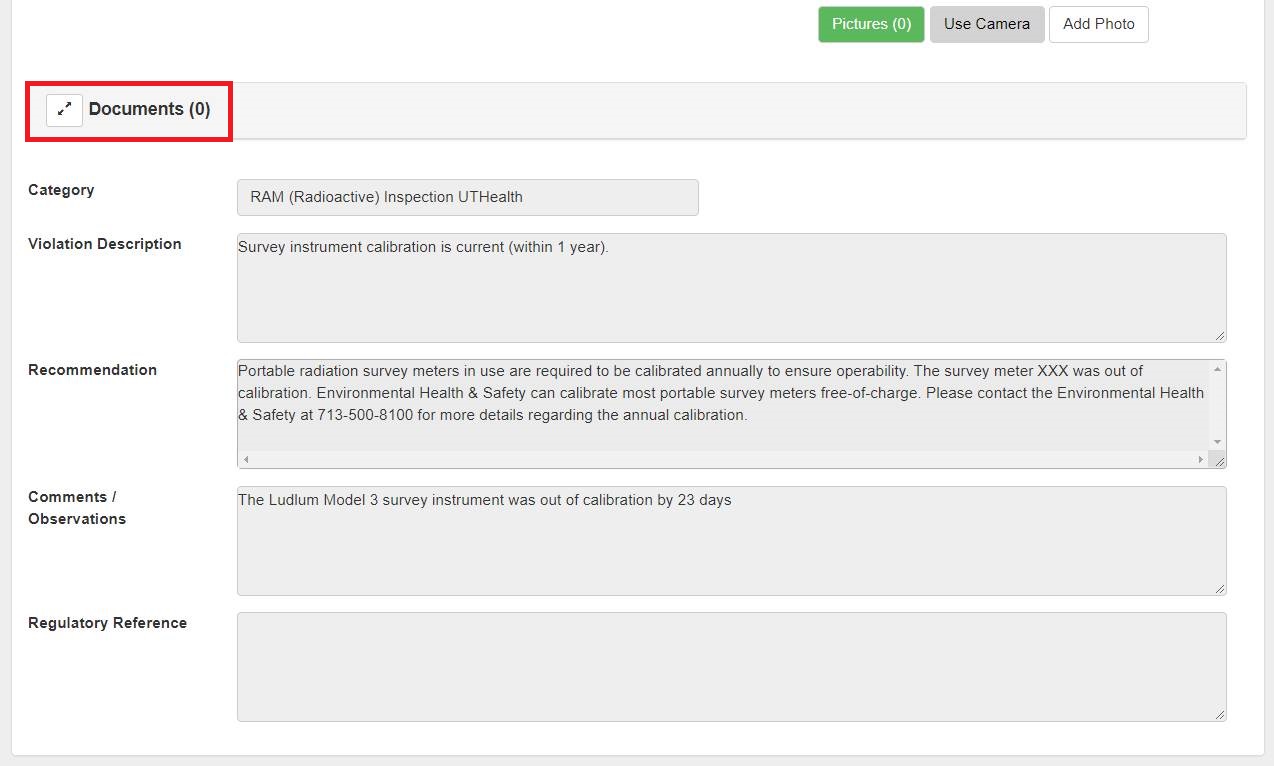
Your response must include why the deficiency occurred and what you will do to prevent the deficiency from happening again. - [Please Enter Response to Violation Deficiency Below]: Enter your response in the space provided.
Enter the date of your response
Enter the Name and BlazerID of the person providing the response.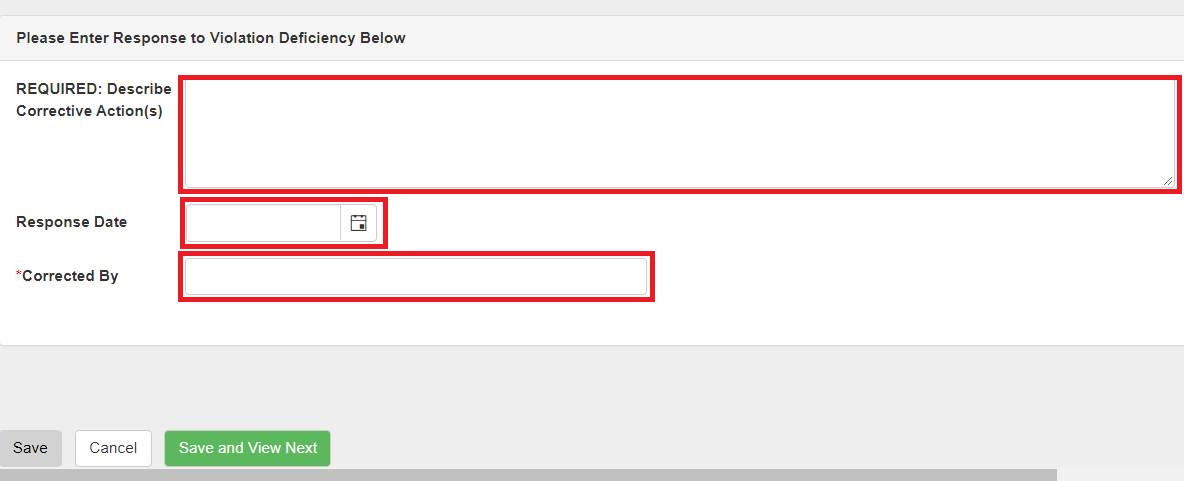
- [Deficiency Information]: You will not need to modify this section.
- Once you have completed your response, click [SAVE]. You may click [SAVE and VIEW NEXT] to respond to the next violation
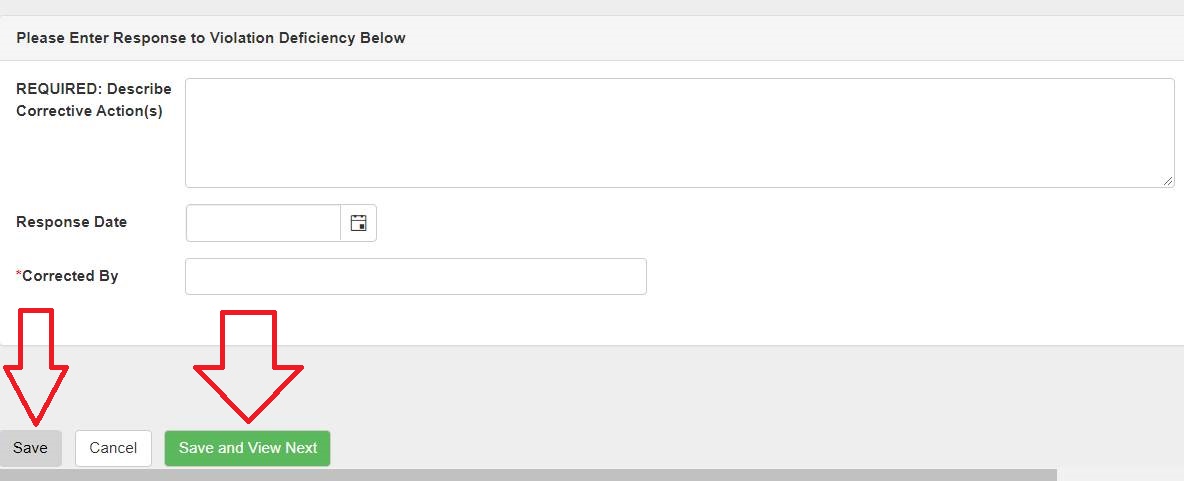
After submitting your response to the inspector, the following screen will appear.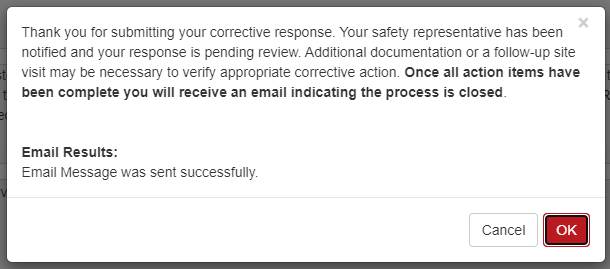
After you click [OK], the inspector will receive your response for review. Once your response is approved, you will receive a notification that your inspection is now completed.