This procedure will help track RAM (Radioactive Materials) usage when a stock solution is made from activity taken from the original source vial.
- Select [Inventory] from the home screen
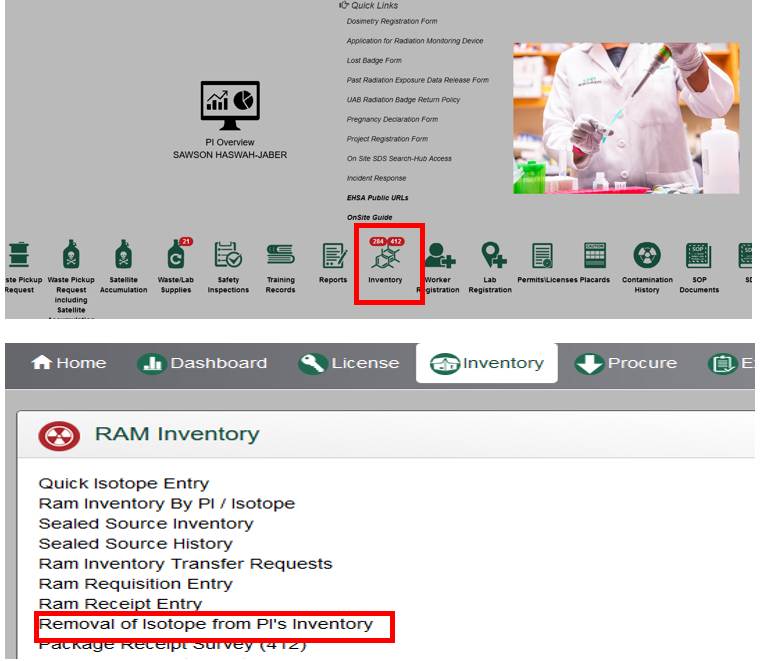
- Select [Removal of Isotope From PI's Inventory]
- Select the original source vial from which the stock solution is made, then click the [Usage Log] button.
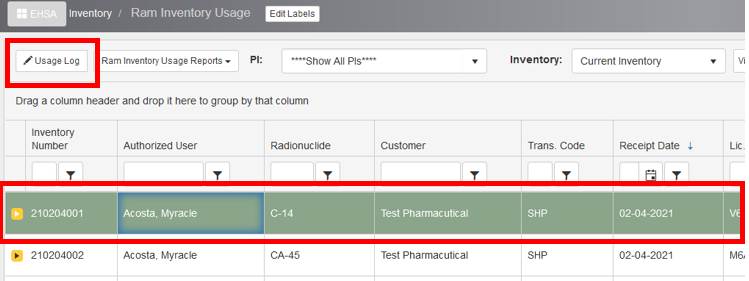
- On the page that follows, click the link that says, [Usage for Inventory #] select [+ Add]
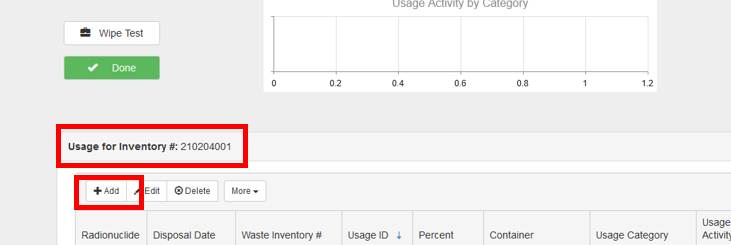
- For [Disposal Date], enter the date the activity is removed from the source vial.
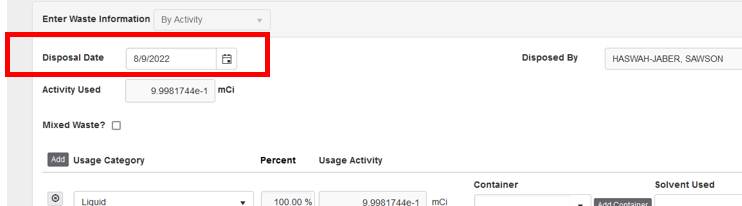
- PLEASE NOTE: That fields and options may vary based upon the type and form of materials that you enter. Otherwise, complete all fields as presented on the screen.
- Under the [Usage Category] pulldown menu, select the appropriate action.
- You may add as many “Use Category” lines as are needed.
- If no more volume exists in the source vial, check the [Totally Used] box.

- Click [Save].
Note: If [Totally Used?] is selected, the pop-up below may appear based upon data entered prior.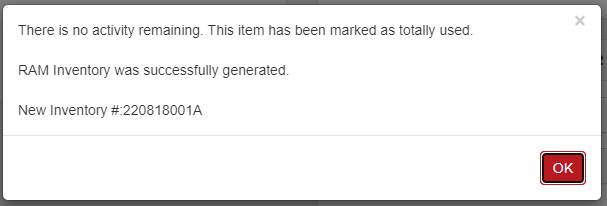
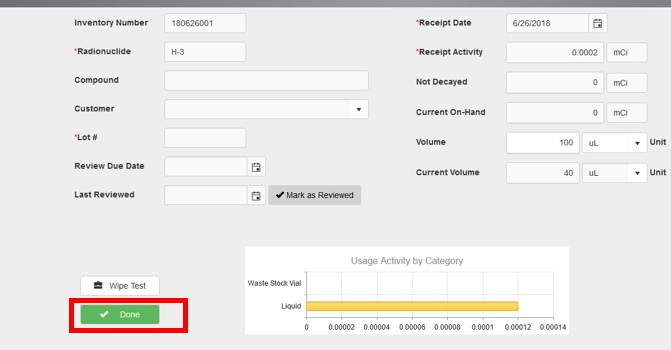
- You will now see the new stock solution in your list of sources. It will have the same number as the source vial plus a letter at the end. Write this number on your stock solution.
Now, let's adjust the volume of the stock solution that you just made. - Double click the new stock solution (see highlighted row below).
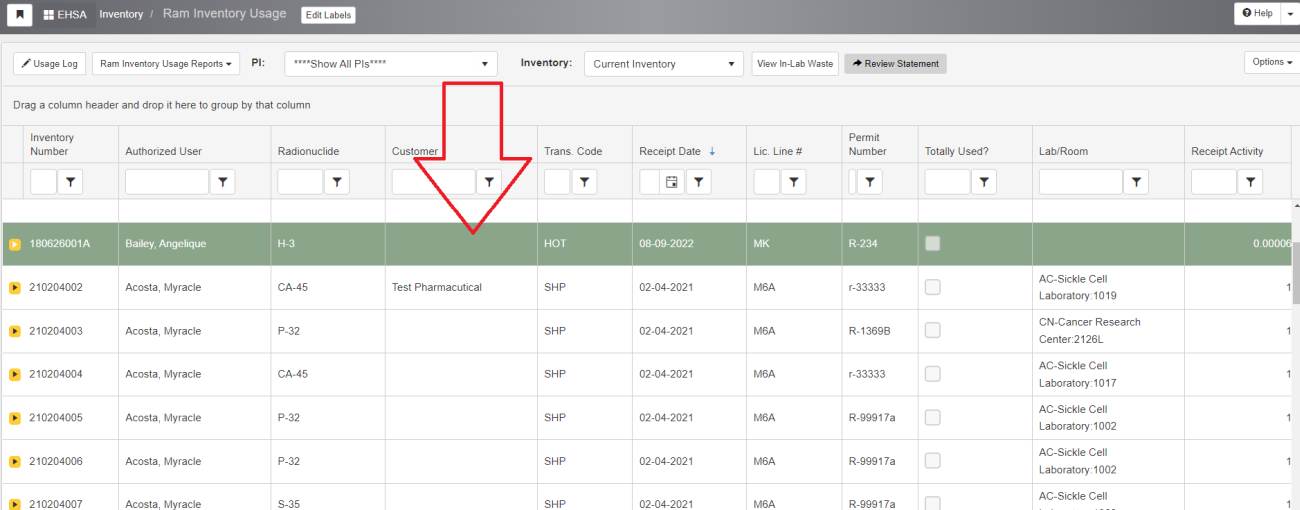
- ShapeEnter the newly made volumes to the right of the page and click the [UPDATE] button.
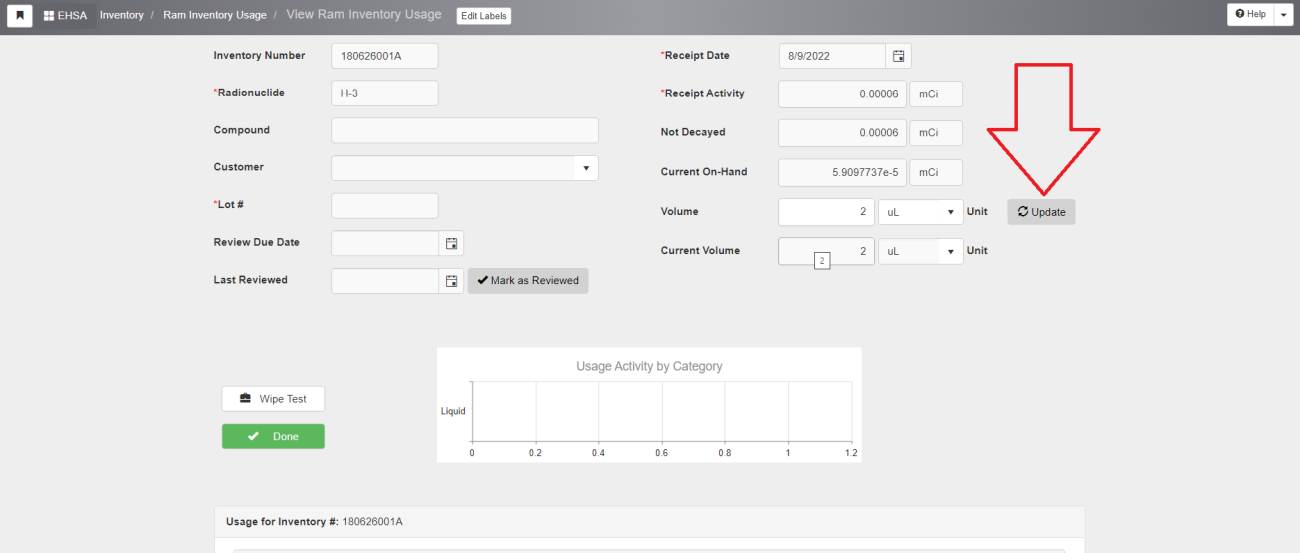
- Now that your use data has been updated you will be able to track the usage of your materials in the system by following the steps of this workflow.
PLEASE NOTE:
Once a waste stock vial is created, you cannot transfer additional activity to it from the original source or another waste stock vial despite there being a button for this transfer. You CAN make new waste stock vials from existing stock vials as shown above.