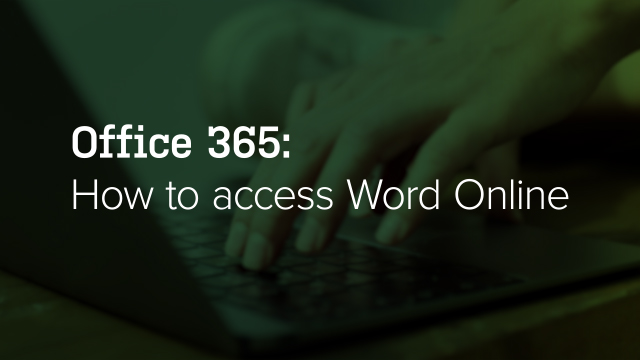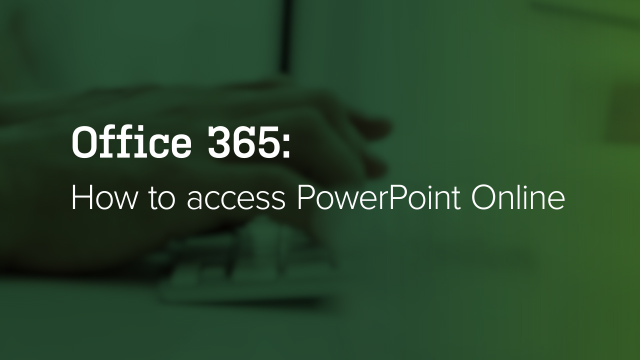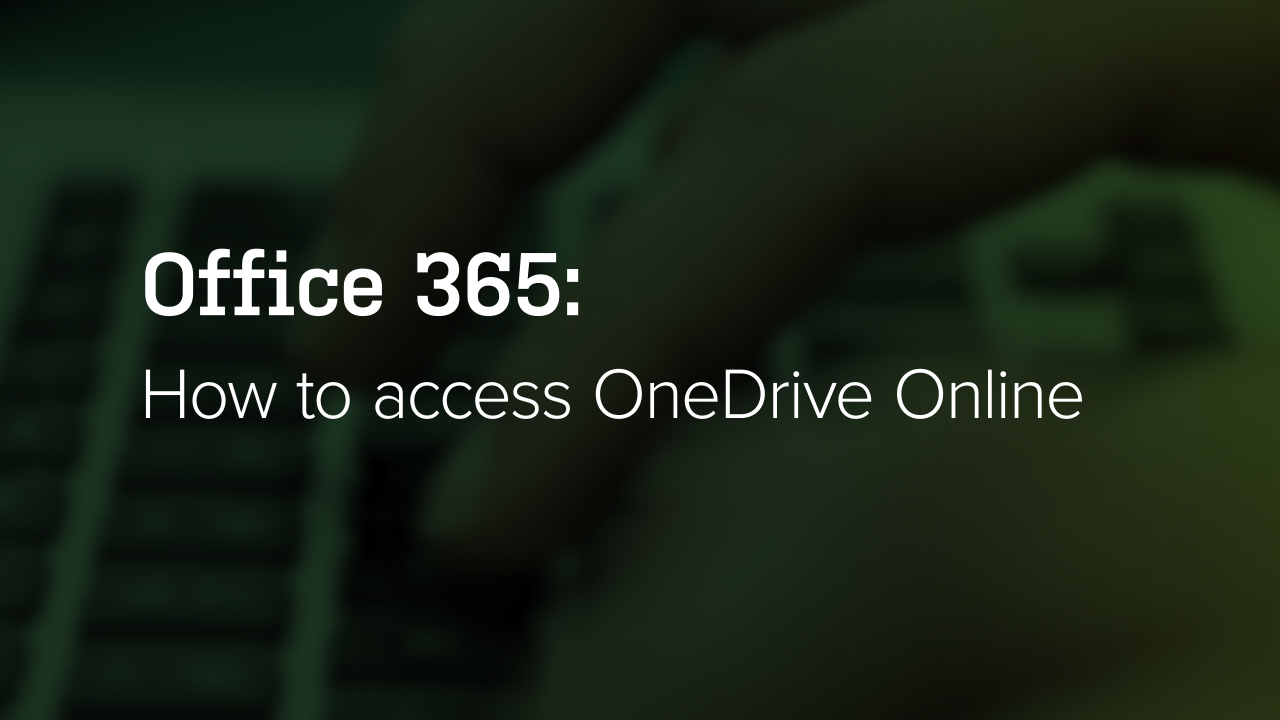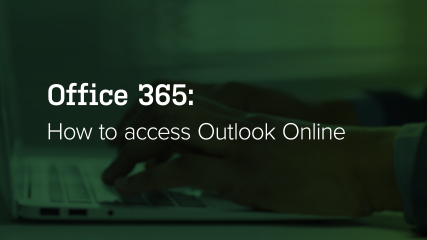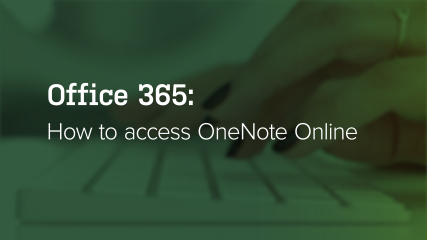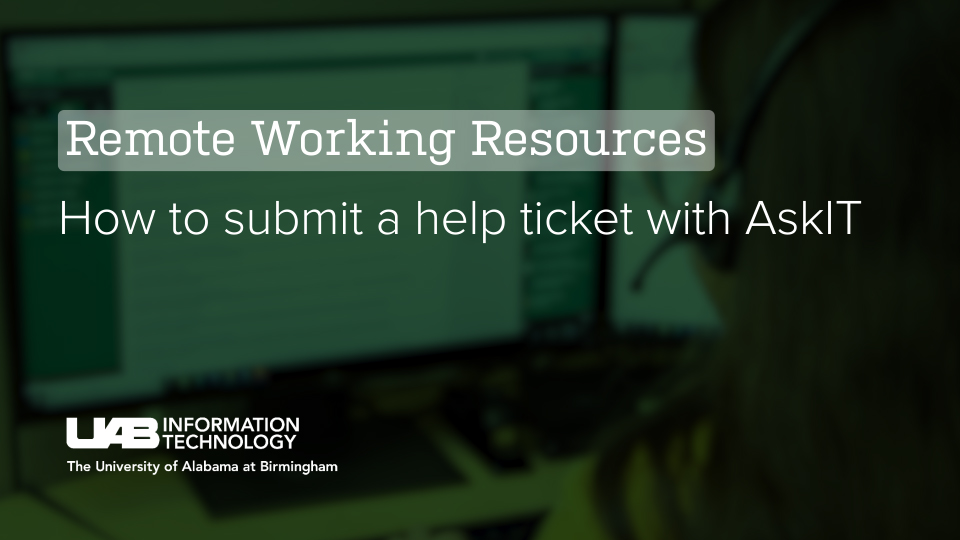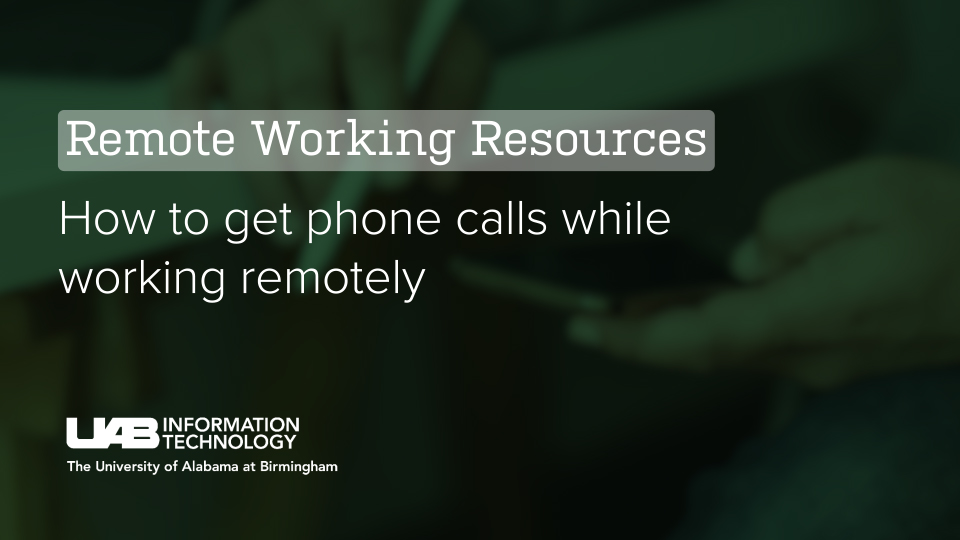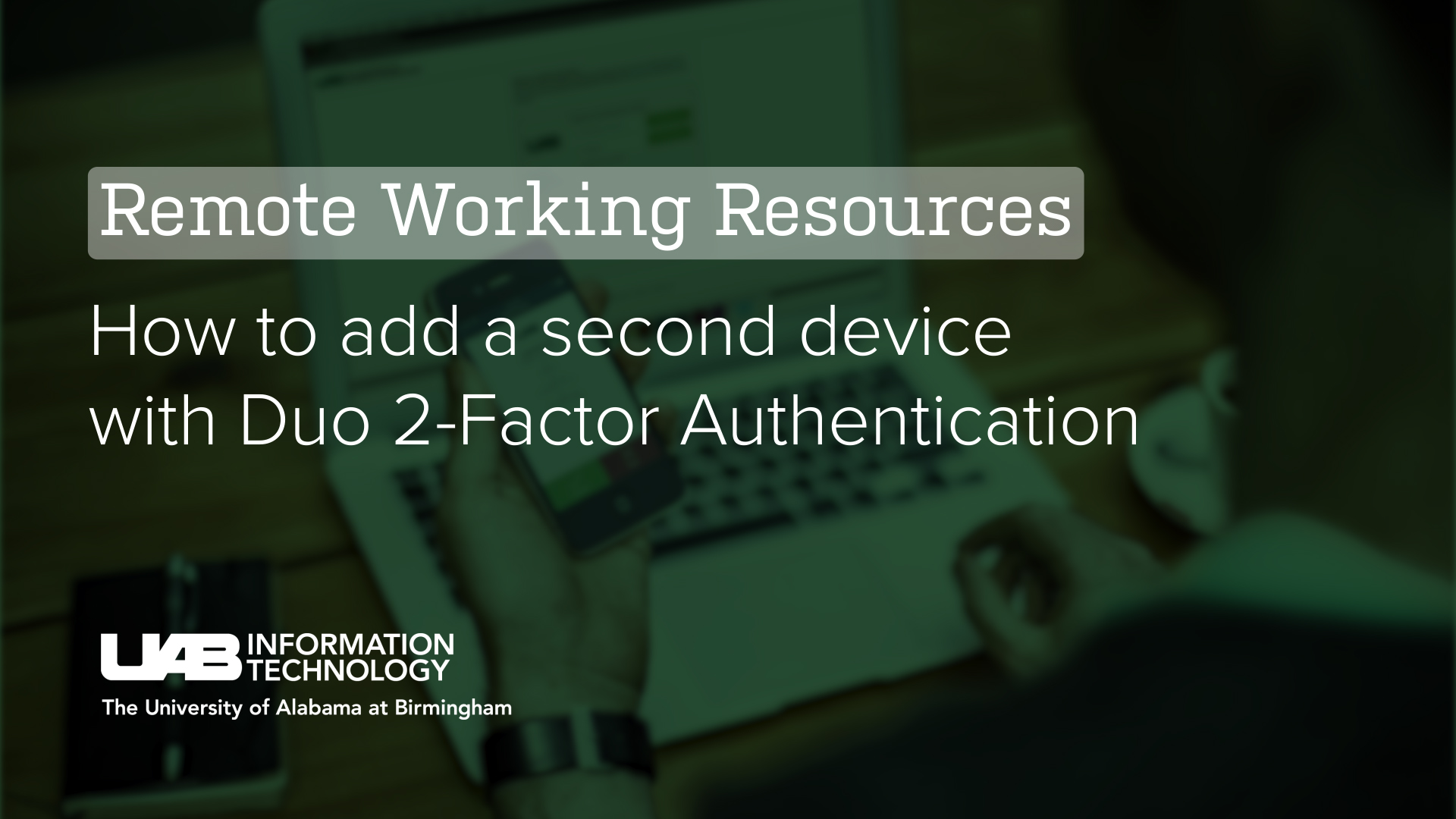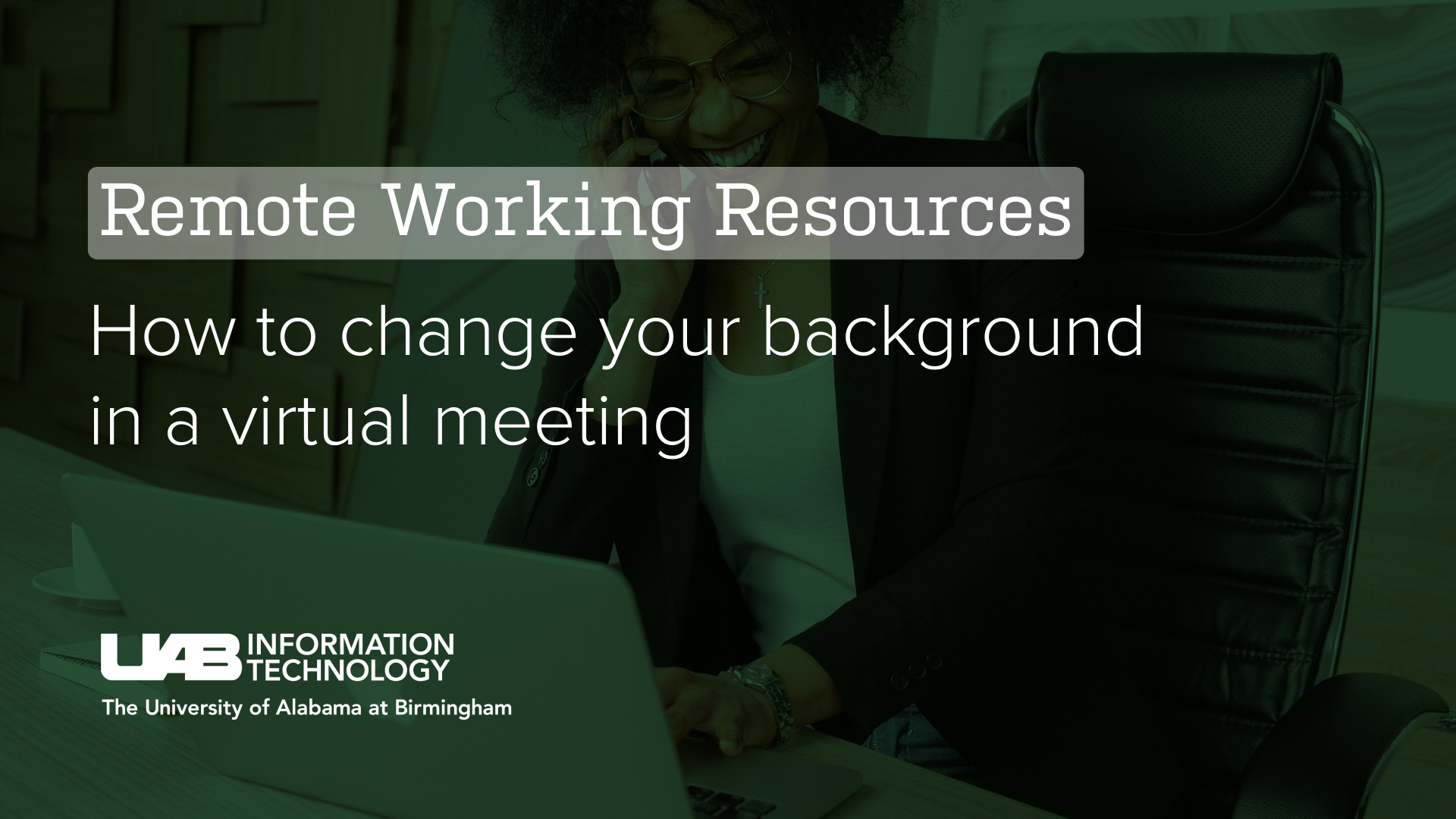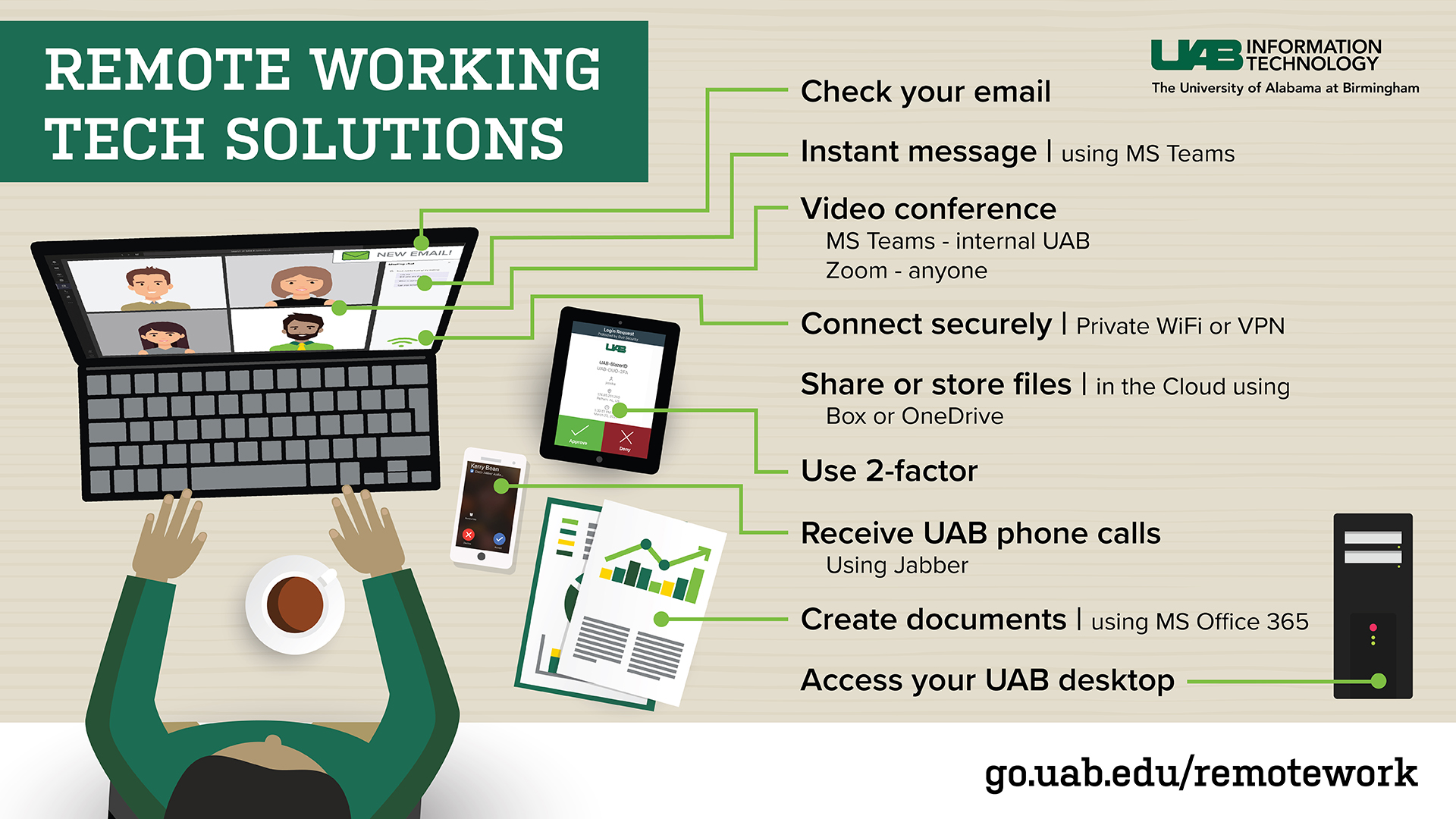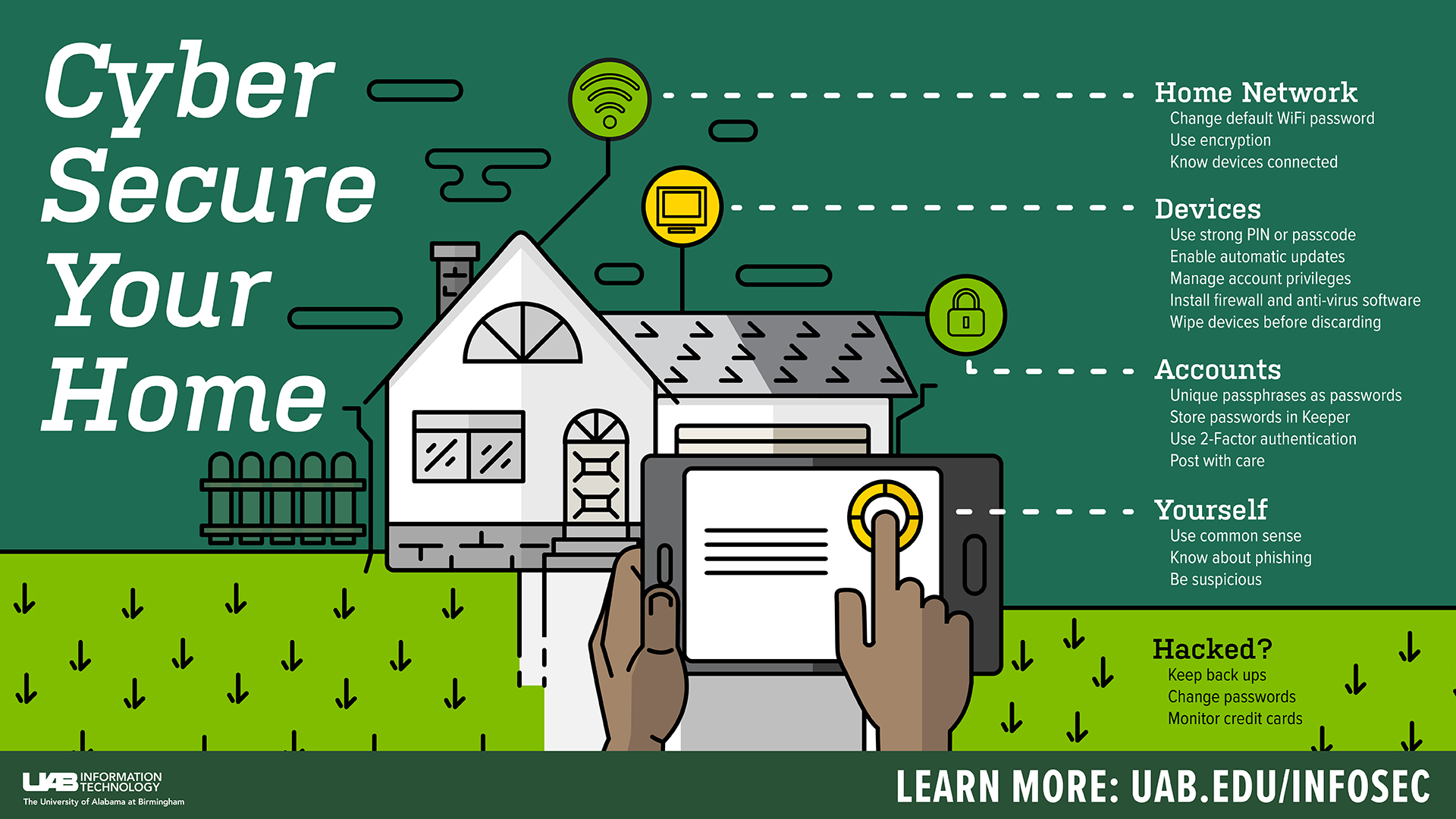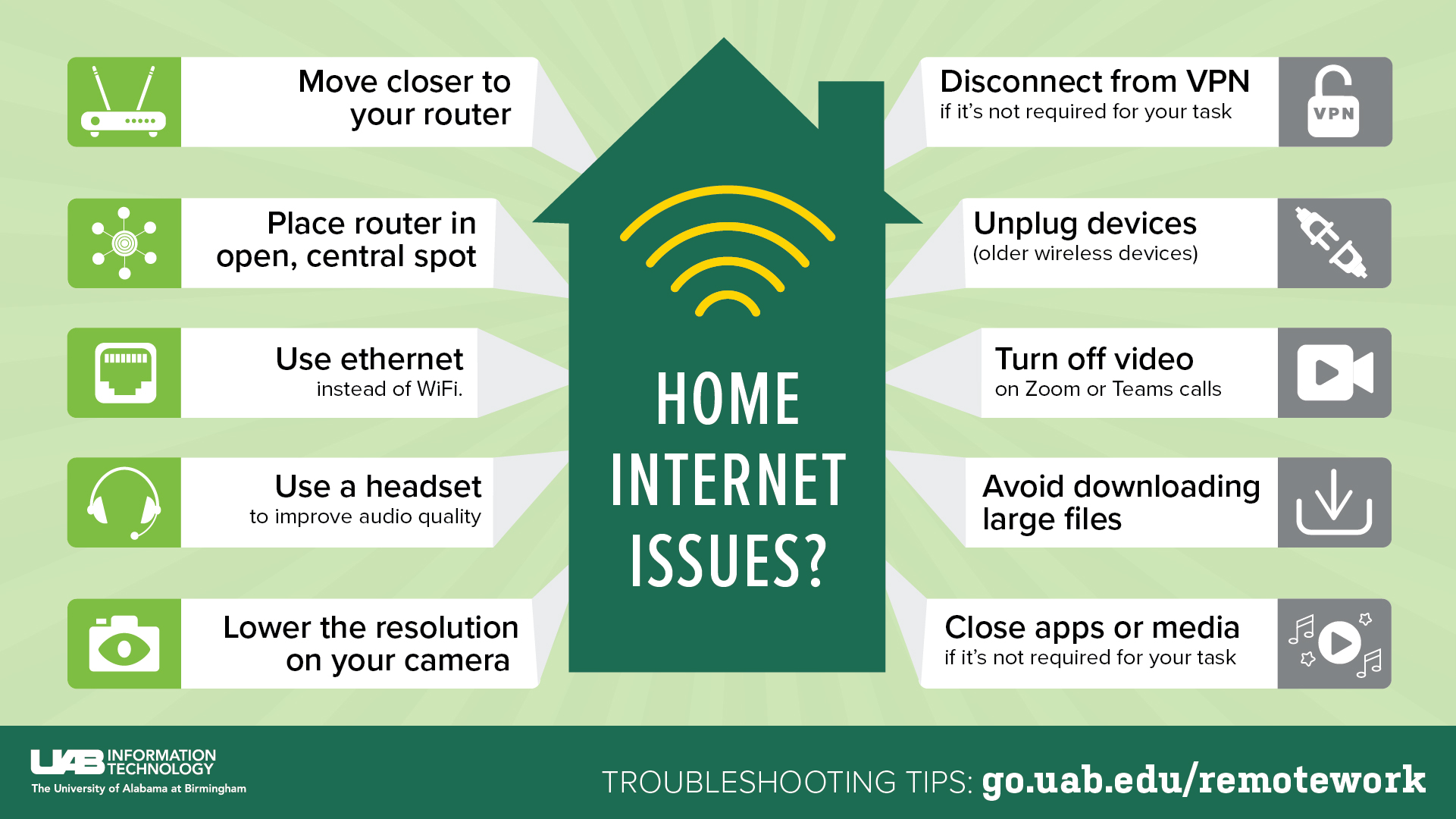Technology toolkit for working remotely
From time to time, you may need a remote office to help you get work done for UAB. UAB IT offers tools to help empower success, no matter where you need to work. Learn the basics of these tools with these video tutorials:
Other Media Resources

Podcast
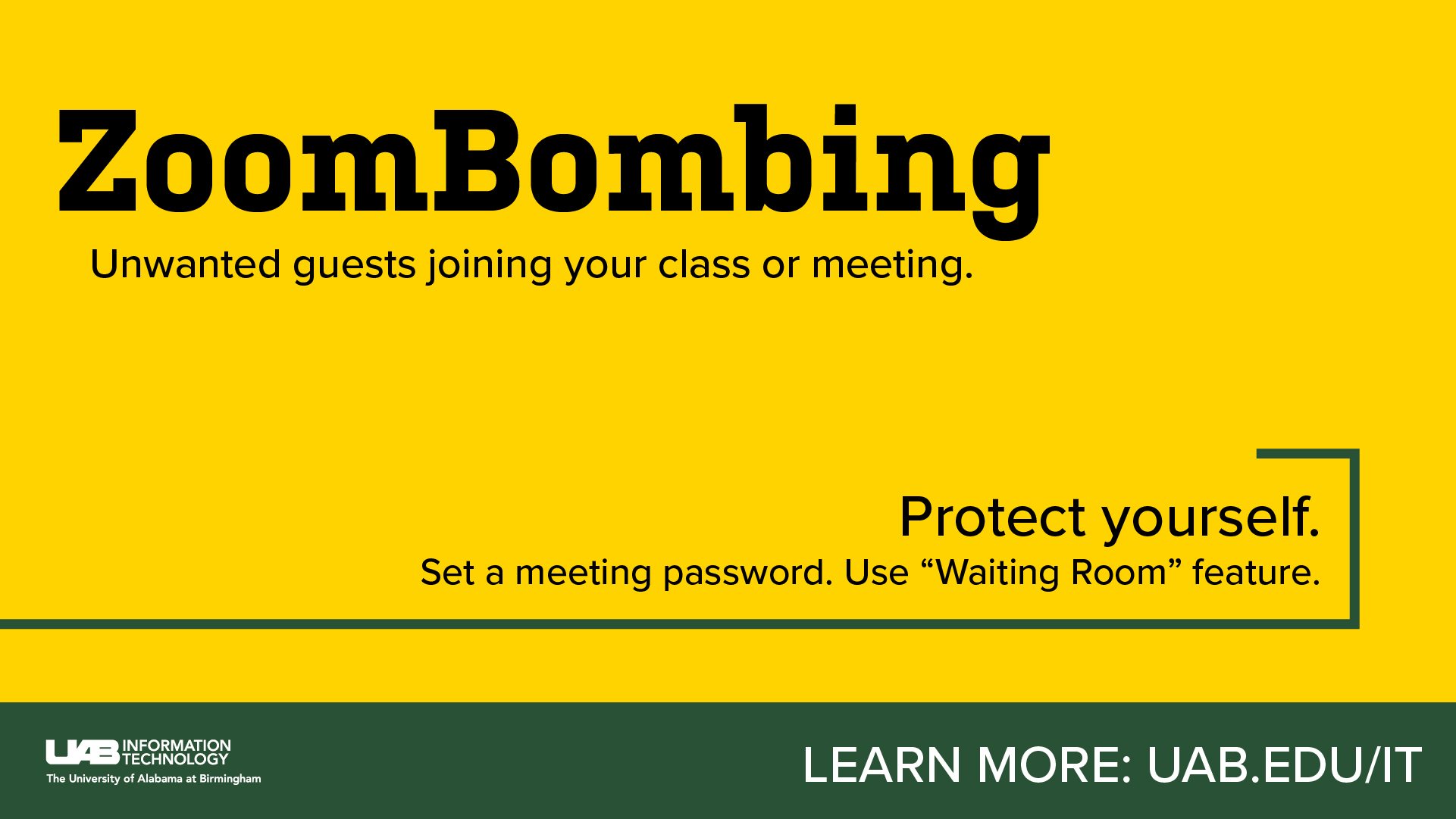
Protect yourself from "ZoomBombing."
Additional Resources
UAB Health System users
The solutions above are intended for campus users. Please contact the HSIS Help Desk at 205-934-8888 or email